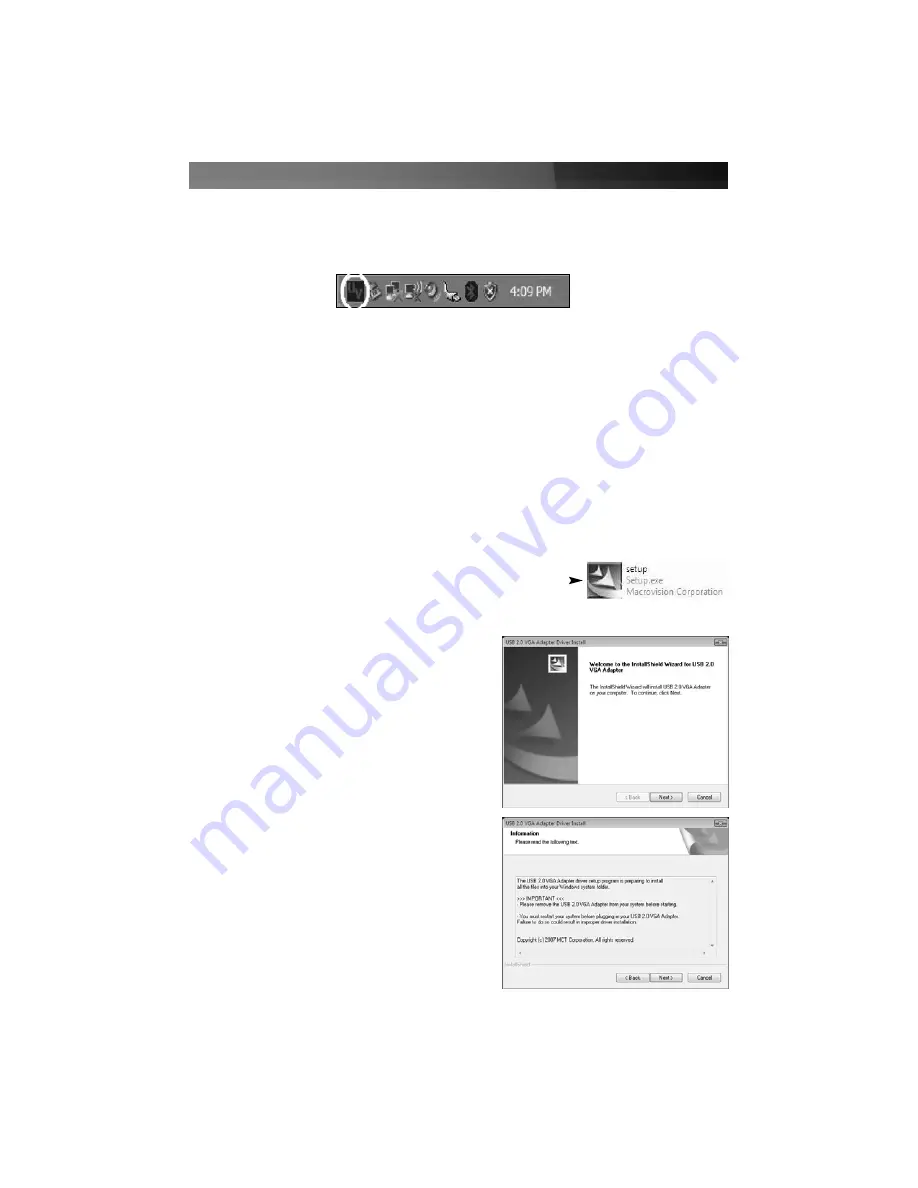
Instruction Manual
3
6. Once your computer has completely restarted, you should notice the USB 2.0 to VGA
utility in the system tray as illustrated below. Software installation is now complete.
IInnssttaallllaattiioonn - Windows XP - Cont’d
7. Plug the power cord from the secondary monitor into a nearby power socket. Turn on
the secondary monitor.
8. Connect the VGA cord running from the secondary monitor to the adapter.
9. Plug the USB connection from the adapter into an available USB 2.0 port.
10. The secondary monitor should now be ready for use.
Windows Vista
1. Insert the Driver CD into your CD/DVD-ROM drive.
2. If the installation program does not begin automatically,
locate the
Setup.exe
application. This file will be located in
the root directory of the Drivers CD.
3. When the InstallShield Wizard
launches, click
Next
.
4. At the screen that follows, you will be
instructed to
ensure the USB2VGA
adapter is not connected to the
host computer
. Once you have
read this information, please click on
Next
.































