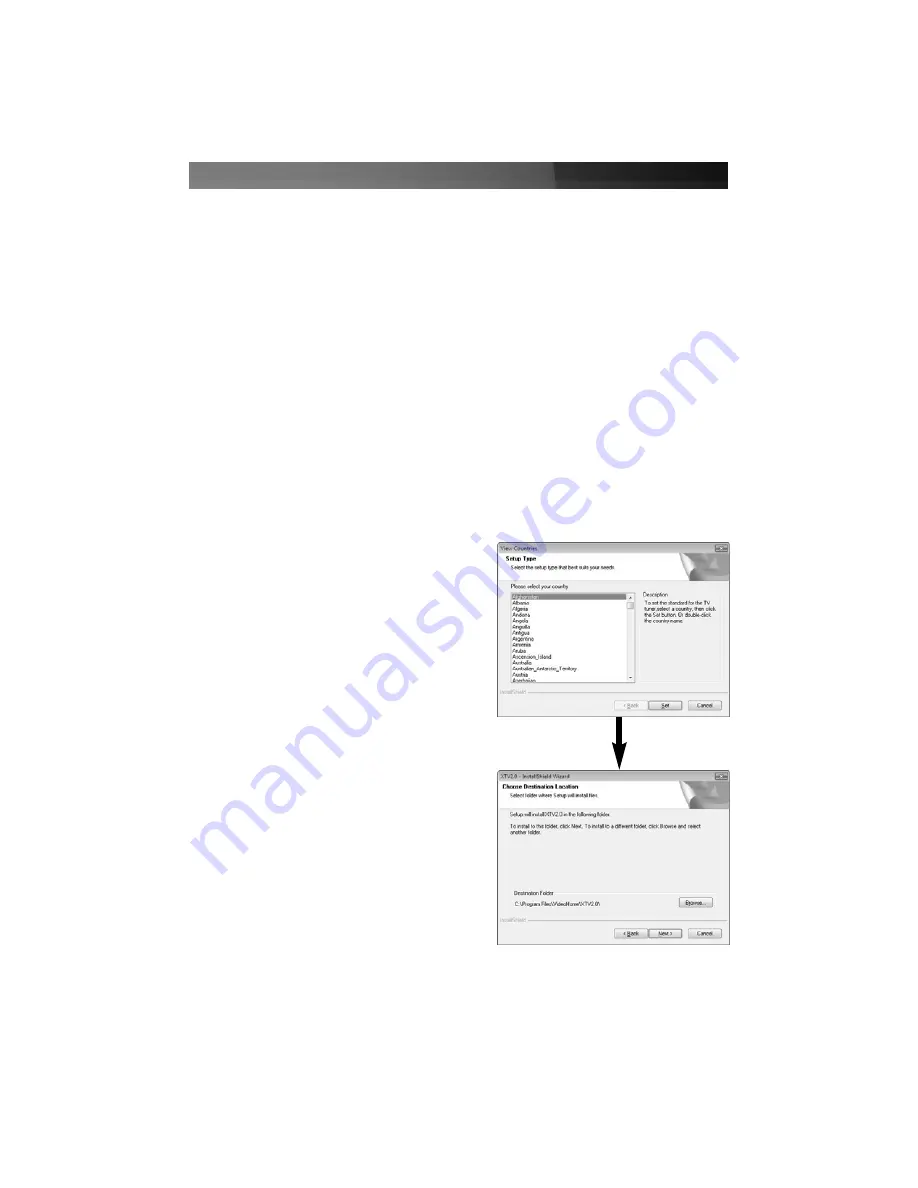
Instruction Manual
7
Application Software Installation
1
. With the host computer in a powered state, ensure that the
Multimedia Installation Kit
CD
(included with USB2TVTUNER) is in your CD/DVD-ROM drive.
2
.
a)
Double-click on
Computer
(on the desktop)
b)
Open the contents of the CD by double-clicking on the icon that represents your CD/DVD-
ROM drive.
c)
Open the
NetXTV20
folder.
d)
Open the
AP Software
folder.
e)
Open the
XTV20
folder.
f)
Double-click on the
Setup.exe
file, to launch the installation program.
3.
You will be asked to select the language under which the software will operate. Please make the
appropriate selection, and click
OK.
Windows Vista users
4.
Windows Vista will then prepare to install
the necessary software, following which you
will be able to select your geographic location.
Please make the appropriate selection, and click
on
Next
.
5.
You will then be given the option to specify the
location into which the software will be installed.
To install in the default location, please click on
Next
.
Optional: If you wish to install the software in an
alternate location, please click on
Browse
and specify
the location of your choice, and click
Next
to continue.





















