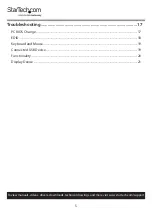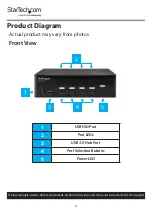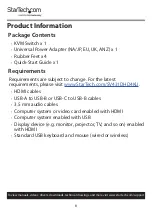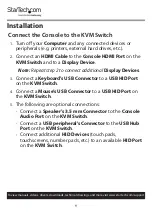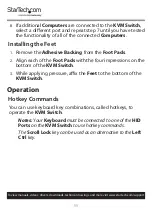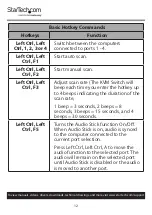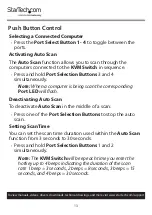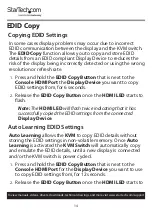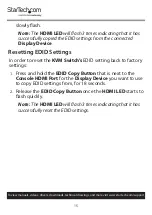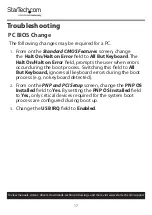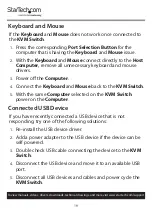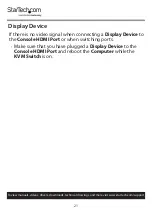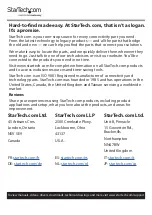19
To view manuals, videos, drivers, downloads, technical drawings, and more visit www.startech.com/support
Keyboard and Mouse
If the
Keyboard
and
Mouse
does not work once connected to
the
KVM Switch
.
1.
Press the corresponding
Port Selection Button
for the
computer that is having the
Keyboard
and
Mouse
issue.
2.
With the
Keyboard
and
Mouse
connect directly to the
Host
Computer
, remove all unnecessary keyboard and mouse
drivers.
3.
Power off the
Computer
.
4.
Connect the
Keyboard
and
Mouse
back to the
KVM Switch
.
5.
With the same
Computer
selected on the
KVM Switch
power on the
Computer
.
Connected USB Device
If you have recently connected a USB device that is not
responding, try one of the following solutions:
1.
Re-install the USB device driver.
2.
Add a power adapter to the USB device if the device can be
self powered.
3.
Double check USB cable connecting the device to the
KVM
Switch
.
4.
Disconnect the USB device and move it to an available USB
port.
5.
Disconnect all USB devices and cables and power cycle the
KVM Switch
.