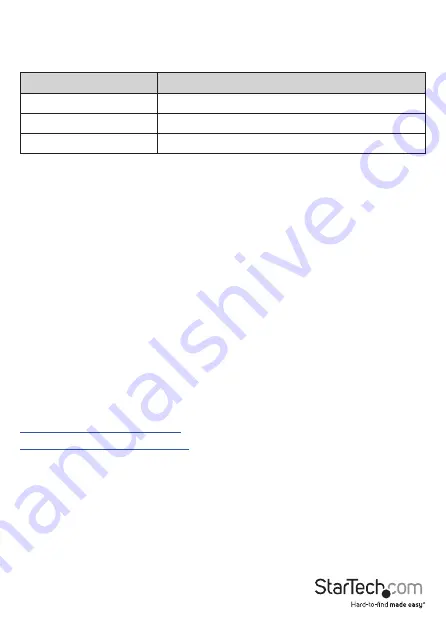
Instruction Manual
5
EDID Button
The
EDID Button
, located on the rear of the
KVM Switch
, is used to set how the
KVM
Switch
will handle
EDID
information. There are three different modes available:
Mode
How to Enable
EDID Copy
Press and hold the EDID button for 3 Seconds
EDID Auto
Press and hold the EDID button for 6 Seconds
Default EDID
Press and hold the EDID button for 12 Seconds
EDID Copy
- This mode holds the
EDID
information of the current
display
and will
always use that
EDID
information, even if another
Display
is connected instead. This
can help if experiencing compatibility issues with the
Display
intended for the setup.
EDID Auto
- This mode causes the
KVM Switch
to read, store, and forward the
EDID
to the
Source Device
ports. This ensures switching between ports does not require
re-transmission of the
EDID
to detect capabilities.
Default EDID
- This mode will set the
KVM Switch
to default to an
EDID
of 1080p.
This means monitors with a higher resolution may not see those resolutions
available.
Select A Port
To select a port, press the
Port Selection Button
, located on the front of the
KVM
Switch
, until the desired
Computer
has been selected.
Note:
When you switch between ports, it takes some time for the video signal to be
communicated. After you select a port, wait three to four seconds before you select a
different port.
Hot Keys Commands
To view detailed instructions on the use of Hot Key Commands, please visit:
www.StarTech.com/SV231HU34K6
www.StarTech.com/SV231DHU34K6










