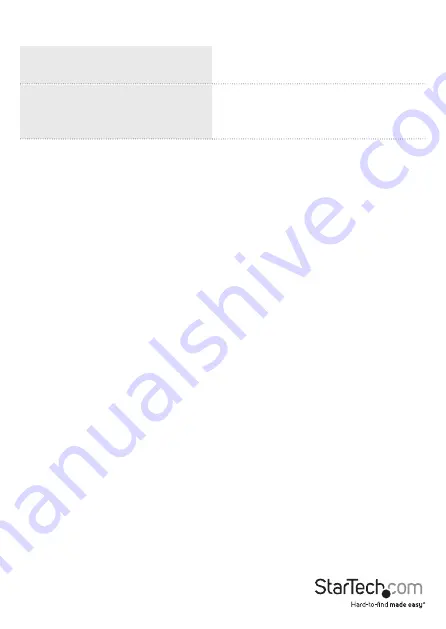
Instruction Manual
3
LED Indicators
PC Selection Indicators
Green = PC Connected
Red = Port selected
EDID LED Indicator
2x Fast Flashes = EDID Copy mode
3x Slow Flashes = Auto EDID
3x Fast Flashes = Default Setting
Installation
Attach The Rubber Feet
To affix the
Rubber Feet
to the bottom of the
KVM switch
, peel off the backing on
each of the four
Rubber Feet
and adhear them to the bottom of the
KVM
Switch,
in
the indicated areas.
Connect the Console
1. Power off the
HDMI Display
and any
Peripherals
before connecting to the
KVM
Switch
.
2. Connect 1 (SV231HU34K6) or 2 (SV231DHU34K6)
HDMI Display
(s) to the
Console
HDMI Output Port
(s), located on the rear of the
KVM Switch
.
3. Connect a
USB Keyboard
and a
USB Mouse
to the
Console USB HID Ports
, located
on the rear of the
KVM Switch
.
4. (Optional) Connect an additional
USB HID Device
to the remaining
Console USB
HID Port
, located on the front of the
KVM Switch
.
5. (Optional) Connect the
Audio Device
to the
Console Audio Port
, located on the rear
of the
KVM Switch
.
6. (Optional) Connect up to two
SuperSpeed USB 5Gbps (USB 3.2 Gen 1) Peripheral
Devices
to the
Console USB Hub Ports
, located on the front and rear of the
KVM
Switch
.
Connect the PCs
1. Power off the
Computer
and any
Peripherals
before connecting to the
KVM
Switch
.
2. Connect 1 (SV231HU34K6) or 2 (SV231DHU34K6)
HDMI Cable
(s) from the
HDMI
Port
(s) on the
Computer
to the
PC 1 HDMI Input Port
(s) on the rear of the
KVM
Switch
.
3. Connect a
SuperSpeed USB 5Gbps (USB 3.2 Gen 1) Cable
(Type-A Male to Type-B
Male) from the
USB-A Port
on the
Computer
to the
PC 1 USB Port
on the rear of
the
KVM Switch
.
Note:
A SuperSpeed USB 5Gbps (or better) Cable is recommended for optimal
performance.










