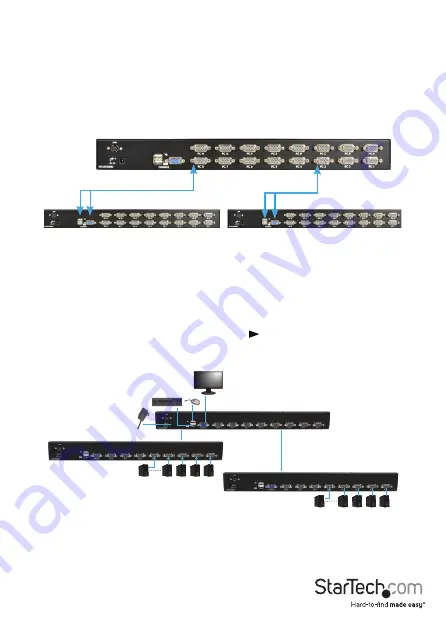
Instruction Manual
3
Cascaded configurations
NOTE:
The Master KVM switch must have equal or more PC ports than that of the Slave
KVM switches. For example, if an 8-port switch is the Master, an 8-port or 4-port switch
can be a Slave, but not a 16-port switch.
The ports labelled PC 1 - PC 8 can be connected to either a computer or a Slave KVM
switch’s CONSOLE port. On a 16-port KVM switch, the ports marked PC A - PC H can
only be connected to computers. Use only the appropriate StarTech.com KVM cables
to connect the Master KVM switch’s PC ports and Slave KVM switch’s CONSOLE port.
The maximum number of computers controlled by a Master/Slave configuration with all
8-port KVM switches used is 64, with 8 Slaves and each Slave connecting to 8 computers:
The maximum number of computers controlled in a Master/Slave configuration with
all 16-port KVM switches used is 136, with 8 units of 16-port Slaves (to PC 1 - PC 8) and
each Slave connected to 16 computers, plus 8 more computers connected directly to
the Master (to ports PC A - PC H):
After the connection has been completed, please re-activate the OSD menu to verify that
the Master recognizes the Slaves. A triangle mark ( ) is placed next to the right of the
channel name indicating that the port is connected to a Slave, not a computer. A number
to the left of the triangle mark indicates the Slave model, i.e. ‘8’ for an 8-port switch.
*SV1631DUSBU shown
KVM cables
PC 4
PC 3
PC 2
PC 1
PC 5
PC 4
PC 3
PC 2
PC 1
PC 5
Slave
Slave
Master
Console
NOTE!
A device (computer or KVM switch) at any ‘PC x’ port can be changed at any
time after initial power-up. If you change any one of the PC 1 to PC 8 port connections
from a computer to a Slave KVM switch or vice versa, or replace the devices of a port,
the OSD will update this change the next time it is activated.





































