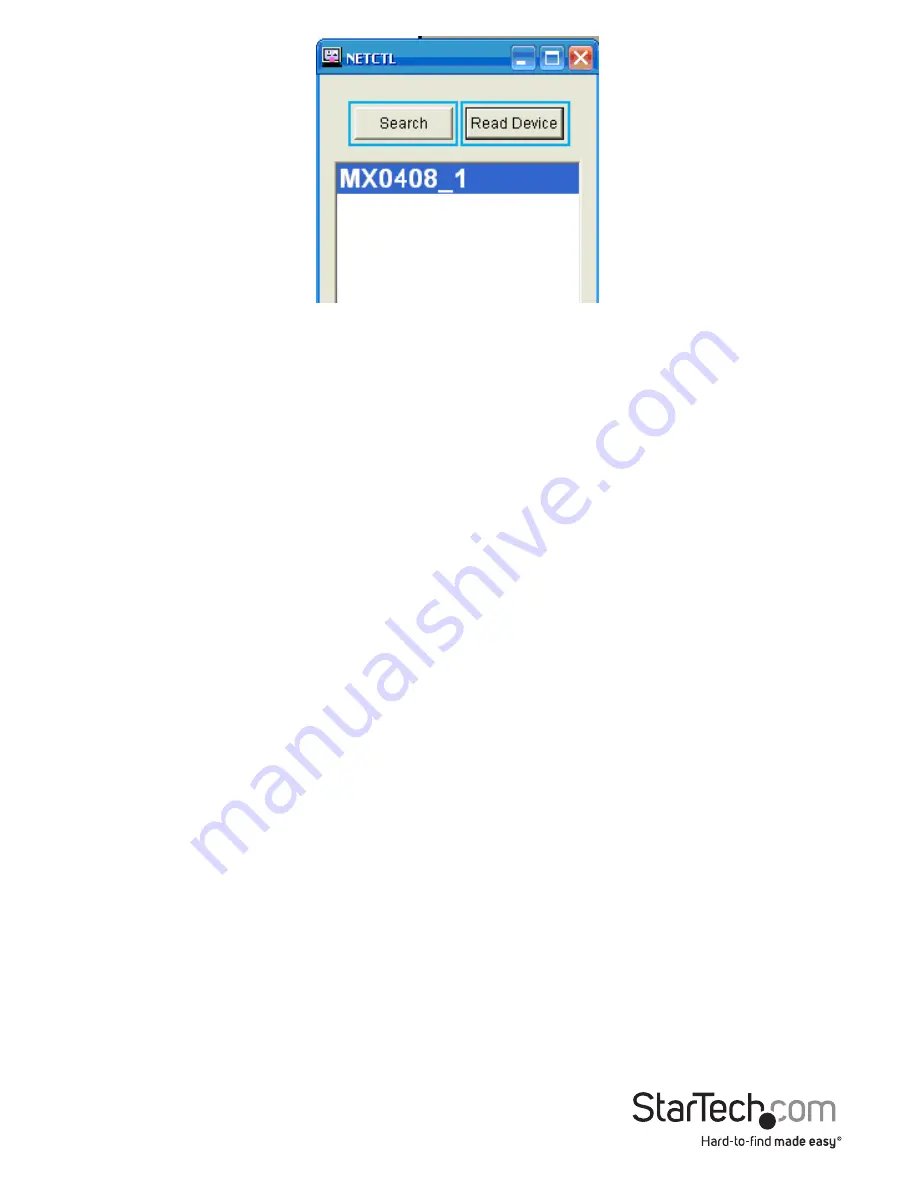
Instruction Manual
26
7. To open the Web GUI for the ST424HDBT, double click the device name.
Note:
If you have more than one ST424HDBT attached to your network, be certain
to select the proper device name.
EDID Emulation Configuration
What is EDID / EDID Emulation?
EDID is a standardized protocol that allows a display to communicate its capabilities
to a source device, and then allows the source to configure the video content for the
display using the display’s optimal video settings.
As the ST424HDBT supports multiple displays that may have different specifications
(maximum resolution, audio support, etc.), the “EDID Emulation” function on the HDMI
extender switch enables you to manually set an EDID signal that is ideal for all of your
connected displays.
How can I determine the best EDID emulation
setting for all of my displays?
Review the specifications for each of your attached display devices and find a common
resolution and audio specification that each of your displays support. Once you are
familiar with the specifications for each monitor and you have found a common
resolution and audio specification, review the EDID Function table below to determine
the best EDID Emulation function for your setup.






































