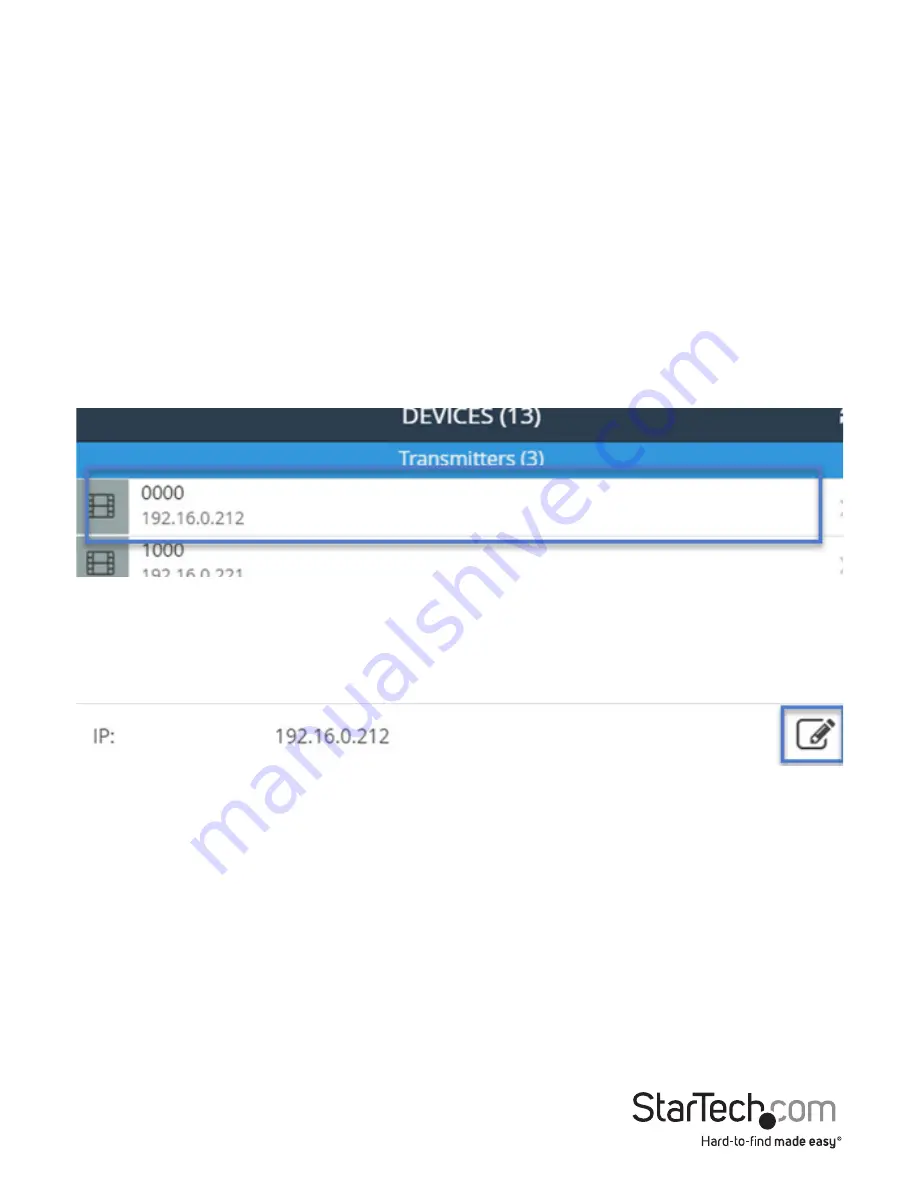
Instruction Manual
9
3. By default, each video device will have an IP address in the range of 169.254.x.x with
a subnet mask of 255.255.0.0.
Each transmitter and receiver must have an IP address in the same range, and have
an identical subnet mask, as each other, and the tablet, smartphone or computer
you have the software installed on.
For example:
If your transmitter has an IP address of
169.254.10.10
with a subnet
mask of 255.255.0.0.
You must ensure the tablet, smartphone or computer you have the software
installed on and each receiver has an IP address that starts with
169.254.x.x
(with a
varying last two digits represented here by xx) and a subnet mask of
255.255.0.0.
To adjust the IP address and subnet mask of your transmitter(s) and receiver(s):
a. Select the transmitter or receiver you’d like to adjust from the Devices tab.
b. Click the edit Icon listed in the IP address section.
c. Select
Static IP
and type an IP address and mask for the device.
























