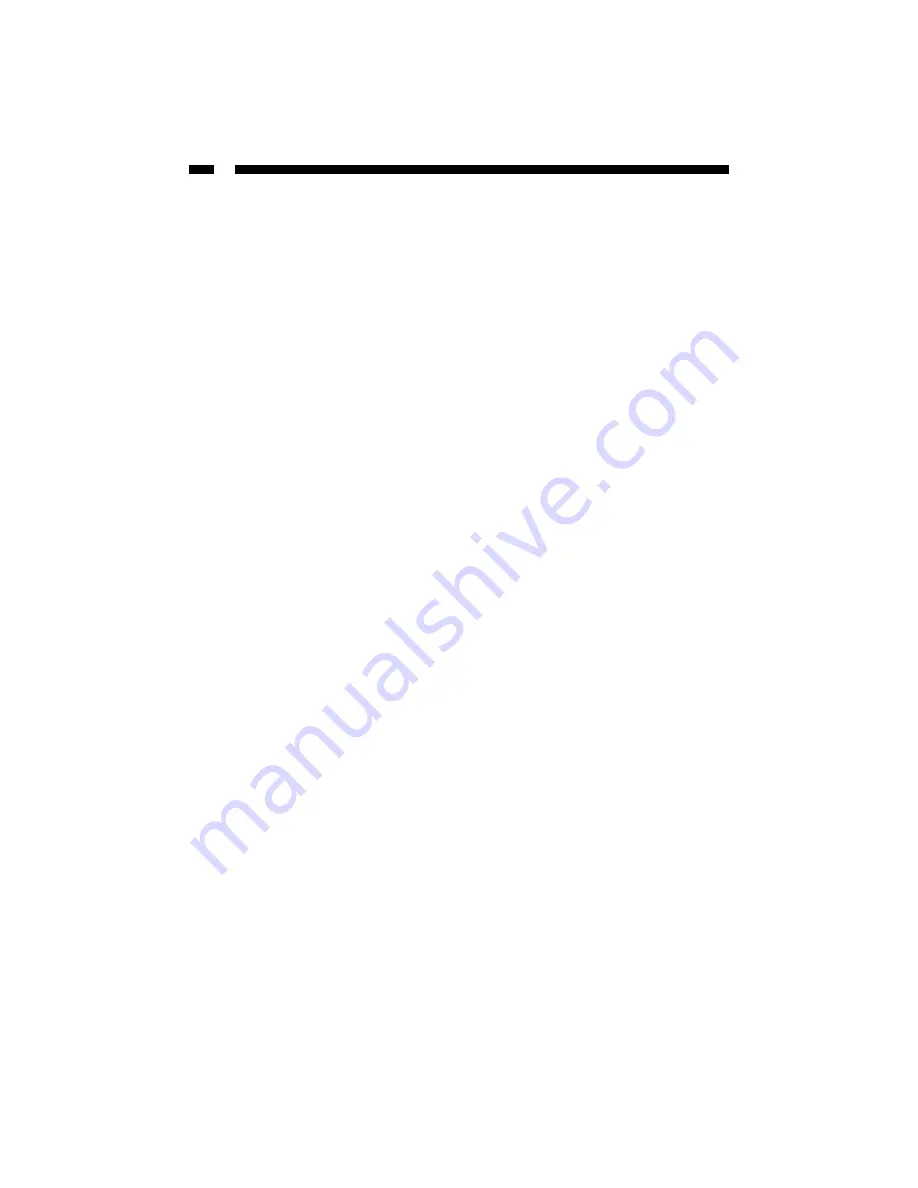
6
Windows Me/98/95
1. Click on Start, then Settings, then Control Panel.
2. Double-click on Network.
NOTE:
If you need to add any of the following components, check your Windows
documentation for details.
Make sure all your computers are on the same workgroup
To be able to communicate properly with each other, each computer must be located on
the same workgroup. Each computer within a workgroup must have a unique name. To
ensure compatibility between each version of Windows, keep your computer names
under 13 characters long. To view, add, or edit your computer’s name, do the following:
Windows XP
1. Click Start and then Control Panel.
2. Double-click System then click on the computer name tab.
Windows 2000
1. Click on Start, then Settings, then Control Panel.
2. Double-click on System.
3. Click on the Network Identification tab.
Windows Me/98/95
1. Click Start, then Settings, then Control Panel.
2. Double-click Network, then click the Identification tab.
Make Sure Your Sharing is Set Up Properly
1. Go to your network dialog box using the procedure explained under “Make sure
your computers are configured properly.”
2. Click on File and Print Sharing.
3. Choose whether you want to install one, both, or neither of these options. Click OK.
4. Decide what files or folders you want to share. You can call up sharing options by
right-clicking on a file or folder and choose “Sharing” (Windows 2000/Me/98/95) or
“Sharing and Security” (Windows XP).
NOTE:
If you are having any difficulties setting up or using your network, please
contact your operating system vendor.
Summary of Contents for ST1000BT32
Page 11: ...Revised May 26 2003...











