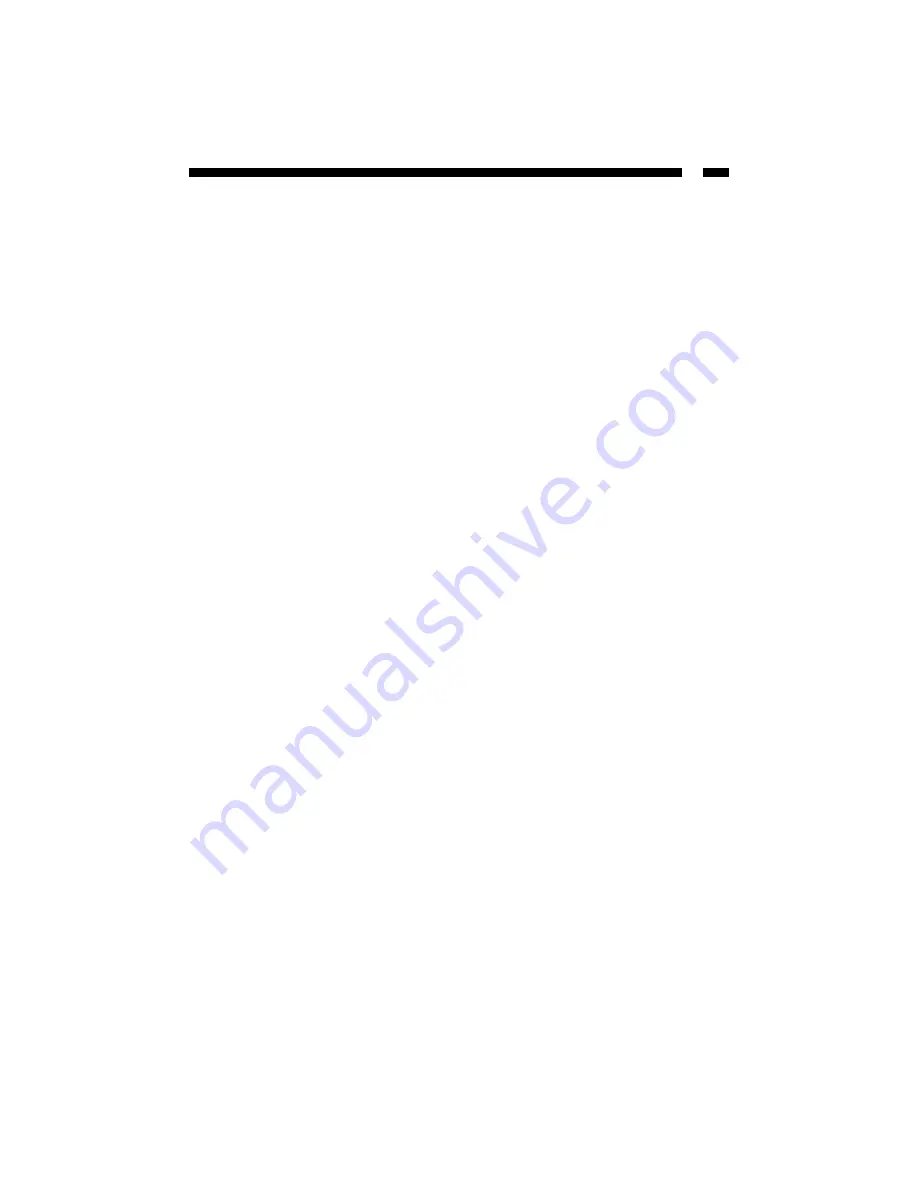
3
Installation
This section will guide you through the installation of your card and the related
software. Please read through the instructions carefully and complete each step in the
order listed.
Installing the Card
1. Make sure that your computer power cord is unplugged and you are grounded.
2. Remove the cover of your system (see your computer's user manual for details, if
necessary) and gently turn your computer onto its side.
3. Locate an empty PCI slot (usually white in colour, a 64-bit slot will be longer than a
32-bit slot) and remove the metal plate that covers the rear bracket. You may need a
Phillips screwdriver to perform this step. Hang on to the screw! You will need it to
secure the card later.
4. Gently insert the card into the empty slot, making sure it is firmly seated.
NOTE:
If you are using the ST1000BT64-bit card in a 32-bit slot, make sure that the
exposed end of the card is not in contact with any conducting parts on your
motherboard. Not all motherboards allow 64-bit cards to fit into 32-bit slots.
5. Secure the card in place using the screw you removed in Step 3.
6. Put the computer case back on.
7. Plug the computer power cord back into an appropriate power source.
Installing the Drivers
NOTE:
The following instructions are for Windows users only. Linux or Netware users
should consult the Readme.txt files in their respective folders. Depending on your OS
and the configuration of your system, the instructions below may not be identical to the
instructions on your screen.
Windows XP/2000/98/Me
1. Windows will automatically detect the new hardware. Click Next.
2. Select "Search for the best driver for your device (Recommended)” and click Next.
3. Insert your driver disk into the disk drive, browse to the WinXP, Win2000
,
WinMe
, or
Win98
folder on the disk drive, then click Next.
4. Click Next. Windows will now install the driver.
5. When the download is complete, click Finish. If prompted, choose to restart your
system.
Summary of Contents for ST1000BT32
Page 11: ...Revised May 26 2003...











