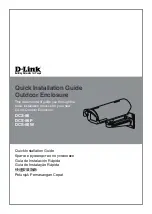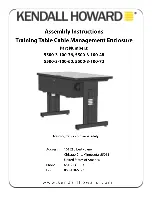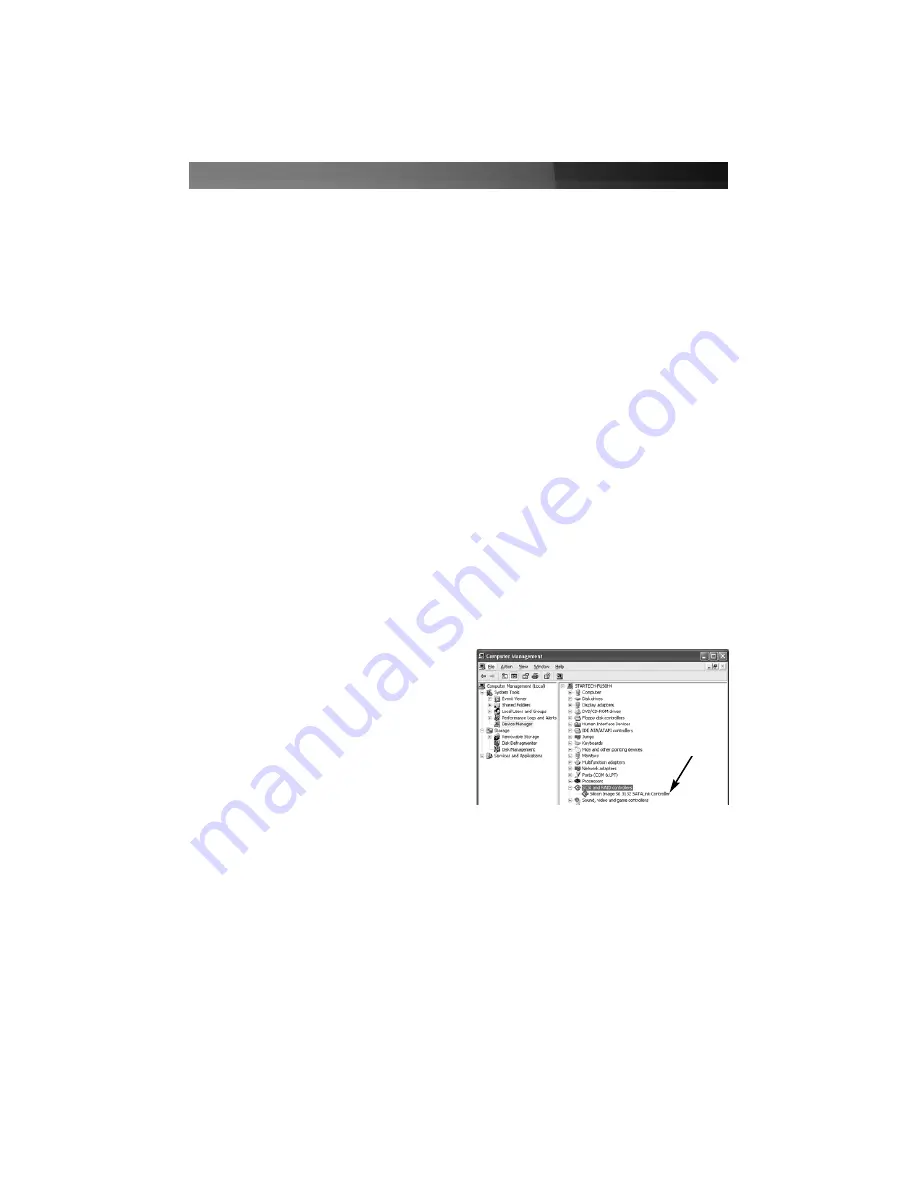
Instruction Manual
2
IIn
ns
stta
alllla
attiio
on
n
Host Controller installation
In order to provide a software and hardware link between the host computer and the
SAT3550ESR Drive Enclosure, it is required that the included PCI Express Host
Controller be installed on the host computer. You may also use another Host Controller,
provided it features port multiplier support, however it is not guaranteed that all host
controllers with port multiplier support are compatible with the drive enclosure.
1. Insert the Driver CD into your CD/DVD-ROM drive
2. Power down the computer, ensuring the system is unplugged and you are grounded.
3. Remove the cover of your system (see your computer's user manual for details, if
necessary) and gently turn your computer onto its side, so that the PCI Express
expansion slot on the motherboard is facing upward.
4. Locate an empty PCI Express slot and remove the metal plate that covers the
corresponding rear bracket. You may need a Phillips screwdriver to perform this step.
Retain the screw! You will need it to secure the card later.
5. Gently insert the card into the empty slot, making sure it is firmly seated.
6. Secure the card to the rear panel, using the screw you removed in Step 3.
7. Power on the computer. Once the operating system is fully booted, insert the Driver
CD (included) into the CD/DVD-ROM drive. You will notice several message
balloons originating in the taskbar, indicating that the required drivers are being
installed for the devices found.
The SiI 4726 Manager GUI provides a convenient way to manage disks installed within
the Drive Enclosure. To install the Sil 4726 Manager GUI:
1. Locate the
Setup.exe
file, by browsing to the
BT3045_Manager\
SiI_4726_Graphic_User_Interface_V4.0.0.9
subfolder.
2. Double-click on the
Setup.exe
file to begin installation. Follow the on-screen prompts
to complete installation.
Sil 4726 Manager GUI installation
SiI 3132
SATALink
Controller
Once the card has been properly installed,
you can verify that it is detected by the
operating system by browsing to the
device manager (i.e.
Start - Control Panel
- System - Hardware - Device Manager
):