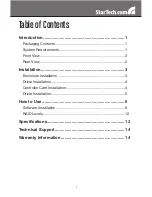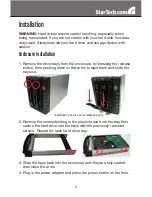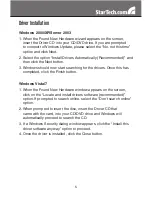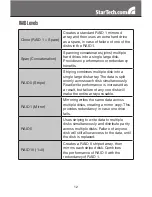4
Driver Installation
No driver installation is required for these operating systems, as this
hard drive enclosure is natively supported, so the drivers are already
installed.
Controller Card Installation
WARNING!
PCI Express cards, like all computer equipment, can be
severely damaged by static electricity. Be sure that you are properly
grounded before opening your computer case or touching your PCI
Express card. StarTech.com recommends that you wear an anti-static
strap when installing any computer component. If an anti-static strap
is unavailable, discharge yourself of any static electricity build-up by
touching a large grounded metal surface (such as the computer case)
for several seconds. Also be careful to handle the PCI Express card by
its edges and not the gold connectors.
1. Turn your computer off and any peripherals connected to the
computer (i.e. Printers, external hard drives, etc.). Unplug the power
cable from the rear of the power supply on the back of the computer.
2. Remove the cover from the computer case. See documentation for
your computer system for details.
3. Locate an open PCI Express slot and remove the metal cover plate
on the rear of the computer case (Refer to documentation for your
computer system for details.). Note that this card will work in PCI
Express slots of additional lanes (i.e. x4, x8 or x16 slots).
4. Insert the card into the open PCI Express slot and fasten the bracket
to the rear of the case. See documentation for your computer
system for details.
5. Place the cover back onto the computer case.
6. Insert the power cable into the socket on the power supply and
reconnect all other connectors removed in Step 1.