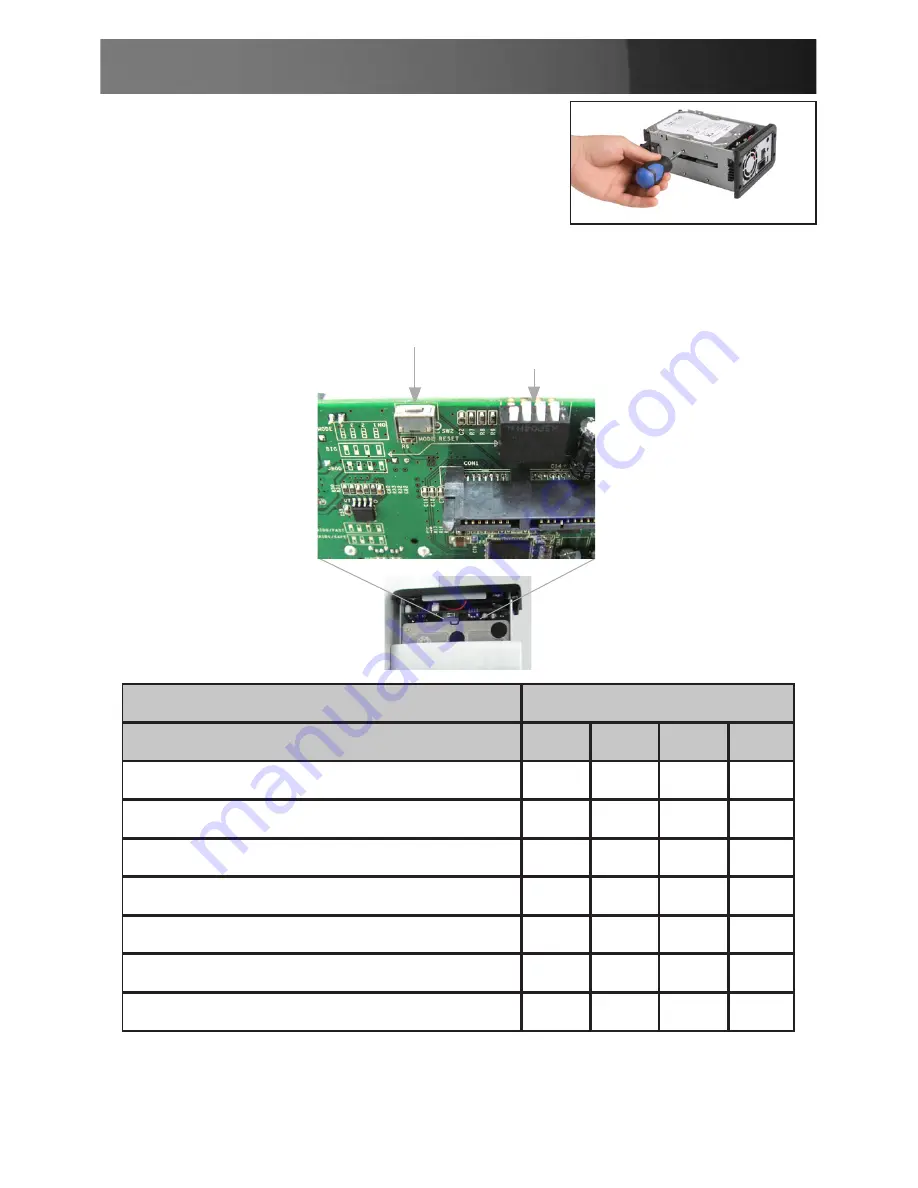
Instruction Manual
4
3. Secure the drives to the Enclosure tray,
using the provided screws.
4. Select the operating mode for your hard drive using the DIP Switches
shown below. Once you have set the DIP switches according to the
desired RAID mode, press the Reset Button to save changes.
DIP Switches
Reset Button
DIP Switch No.
RAID Mode
1
2
3
4
GUI*
(Requires Software Installation)**
ON
ON
ON
ON
JBOD*
ON
OFF
OFF
ON
BIG
ON
OFF
OFF OFF
RAID 0 (Fast)
ON
OFF
ON
OFF
RAID 1 (Safe)
ON
OFF
ON
ON
RAID/SAFE33*
ON
ON
OFF OFF
RAID/SAFE55*
ON
ON
OFF
ON
*denotes Port Multiplier requirement over eSATA
** Please see pg. 11 for more details on GUI Mode





































