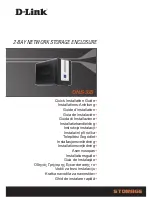Instruction Manual
4
3. Connect the the 2.5” SATA Hard Drive to the SATA connector on the HDD tray.
4. Insert two of the larger screws from the included screw kit, into the mounting holes
on either side of the drive tray to fix the hard drive into place.
5. Turn the tray over and insert two of the smaller screws from the included screw kit
into the mounting holes on the bottom of the tray using the Phillips head screw
driver, to fix the drive into place.