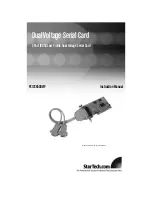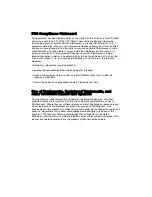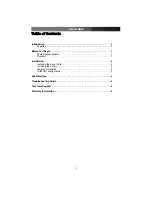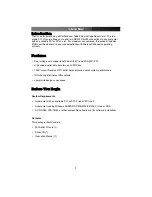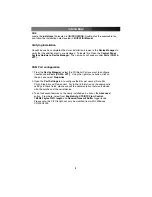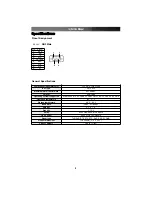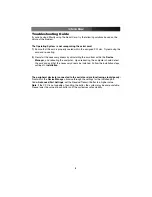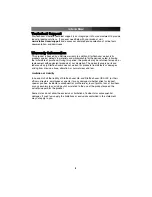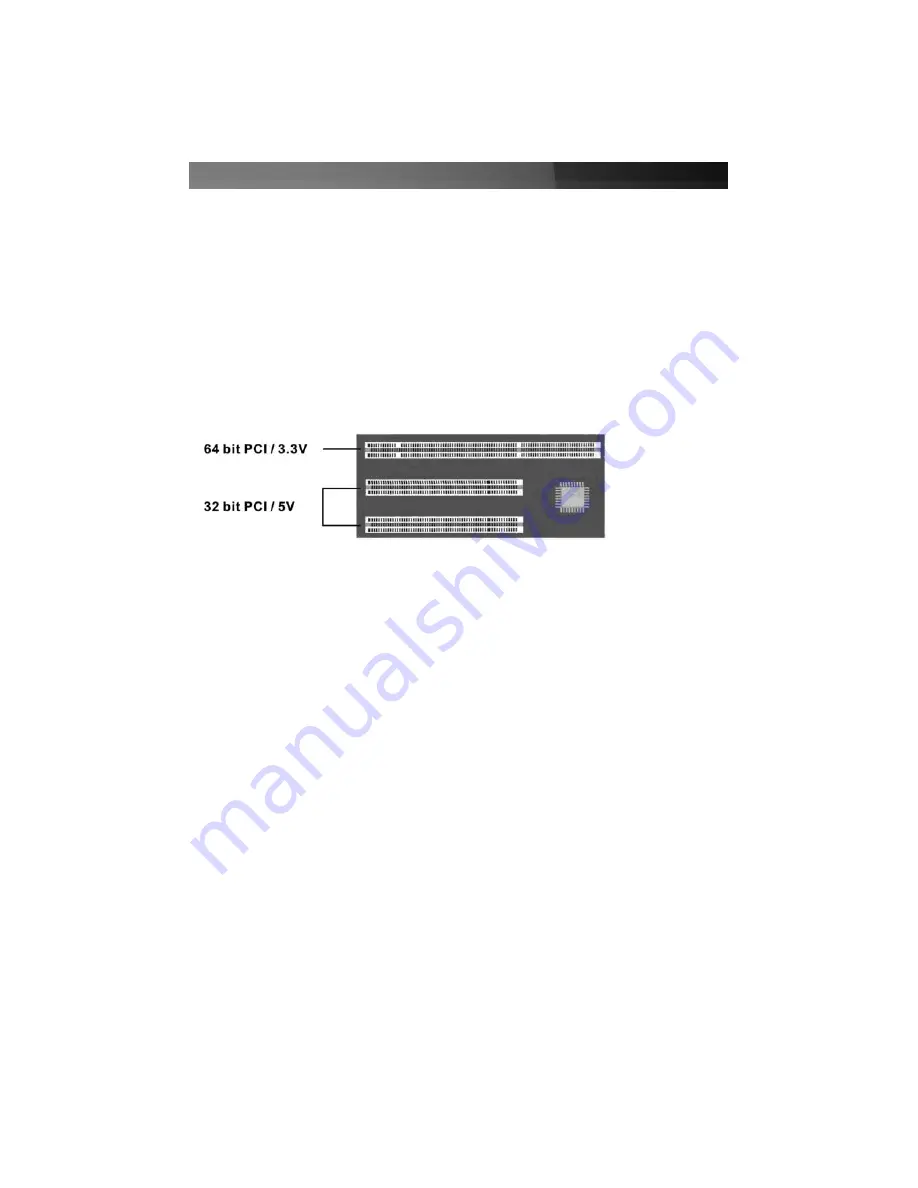
IIn
ns
stta
alllla
attiio
on
n
Installing the Serial Card
1. Shut down all power connected to the computer, as well as all devices connected to
the computer peripherally (i.e. Printers, Monitors, Scanners etc.). As an added step to
ensure safe installation, unplug the power supply from the computer.
2. Remove the computer cover. For more detailed instruction on how to perform this
step, please refer to the documentation that was included with your computer at the
time of purchase.
3. Locate an empty PCI slot, removing the metal bracket covering the accompanying
empty port/socket.
4. Position the serial card above the open PCI slot, ensuring that the card is aligned with
the entire slot. Insert the card firmly into the slot, distributing force evenly across the
length of the board. Once inserted, secure the card into the adjoining socket
(previously covered by metal bracket), using the correct size screw (please consult
documentation that accompanied purchase of computer).
5. Replace the computer cover and re-connect all power to the computer.
Installing the drivers
Windows
Upon rebooting the computer for the first time following the installation of the serial card,
Windows will detect the PCI Serial card, and prompt for driver installation. When asked
to specify a location where the driver is located, insert the driver CD into your CD/DVD
ROM drive and browse to one of the following locations, based on the Operating System
installed on the computer. Once you have specified the correct file, click
OK
to complete
the driver installation.
Windows 95/98SE/ME
:
\IO\PCI IO\Win9x
Windows 2000/XP/2003:
\IO\PCI IO\win2K_XP_2003
Windows NT4.0:
\IO\PCI IO\WinNT
Linux
For detailed instructions on how to configure the serial card on the Linux Operating
System, please refer to the appropriate .pdf file located in
\IO\PCI IO\Linux.
Instruction Manual
2
Figure 1-1