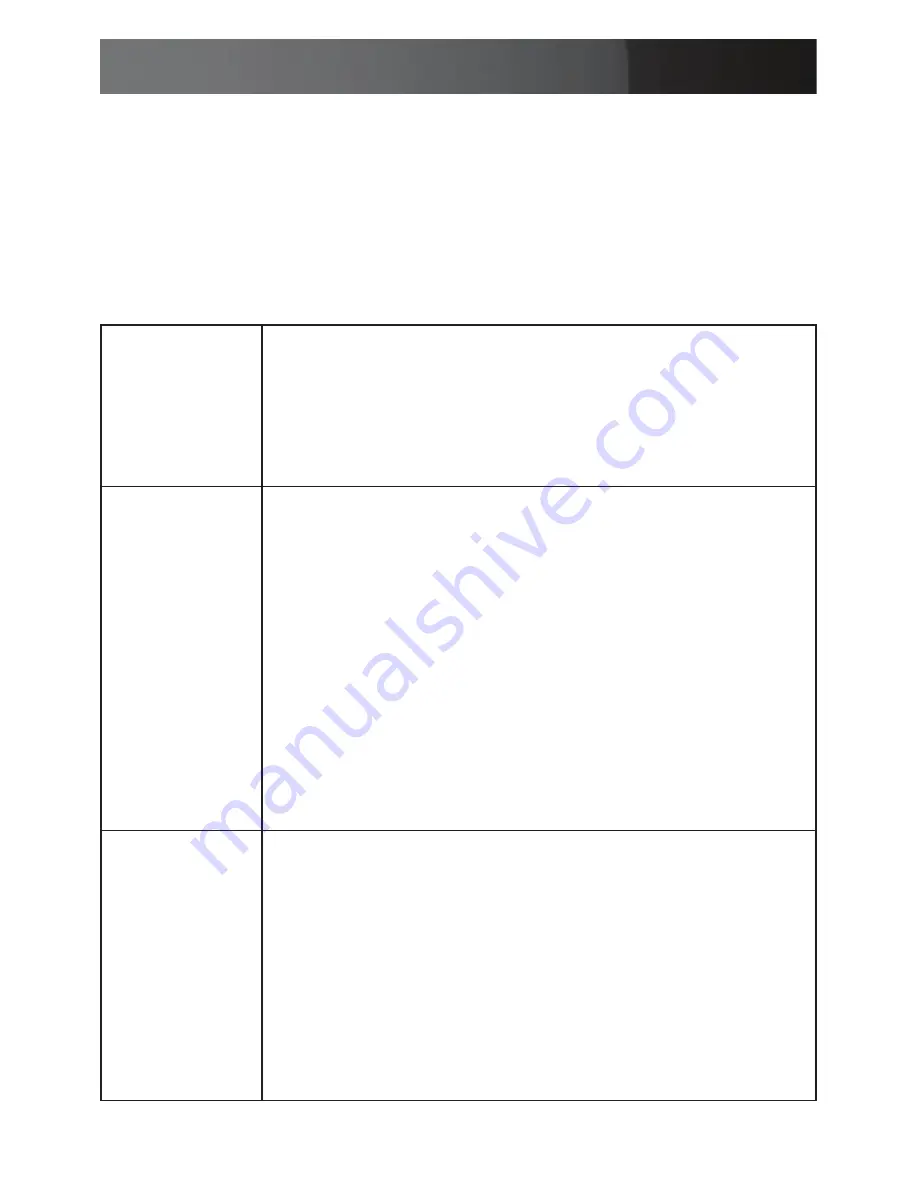
Instruction Manual
2
SAT3540ER RAID Storage Policies
Before you use the SAT3540ER Manager to configure the Storage
Appliance, take a minute to study the following terms. The terms
represent SAT3540ER configuration options or storage policies for
mapping the physical to the virtual drives. You’ll choose from these
policies during the configuration process. Your choice is important and
impacts how you can best use the SAT3540ER Storage Appliance.
JBOD
A storage policy that grants the host PC direct access to
a physical disk drive. With JBOD (Just a Bunch Of Disks),
the number of available drives is equal to the number of
physical drives. JBOD is also called the bypass mode
because the host bypasses the SteelVine virtualization
engine to access the disk directly.
Safe
A storage policy configuration in which all data is stored
in duplicate on separate disks to protect against data loss
due to disk failure (also called Mirroring). At least two
drives mirror each other at all times, equivalent to RAID
1. Every write operation goes to both disks. Safe mode
provides the highest level of data protection, but halves
the amount of storage space since all data must be stored
twice.
To implement the Safe storage policy, the Basic
Configuration Wizard creates a volume which consists of
two hard disk drives that mirror each other. A remaining
hard disk drive can be specified as a Hot Spare in the
Advanced Menu.
Big
A storage policy configuration in which multiple physical
drives are strung together (concatenated, also called
Spanning) and treated as one large volume. Big provides
the maximum amount of storage space but no additional
performance or data redundancy. This configuration allows
you to increase logical volume size beyond the capacity of
individual drives.
The Basic Configuration Wizard implements the Big
storage policy by concatenating all the hard disk drives
into a single volume.







































