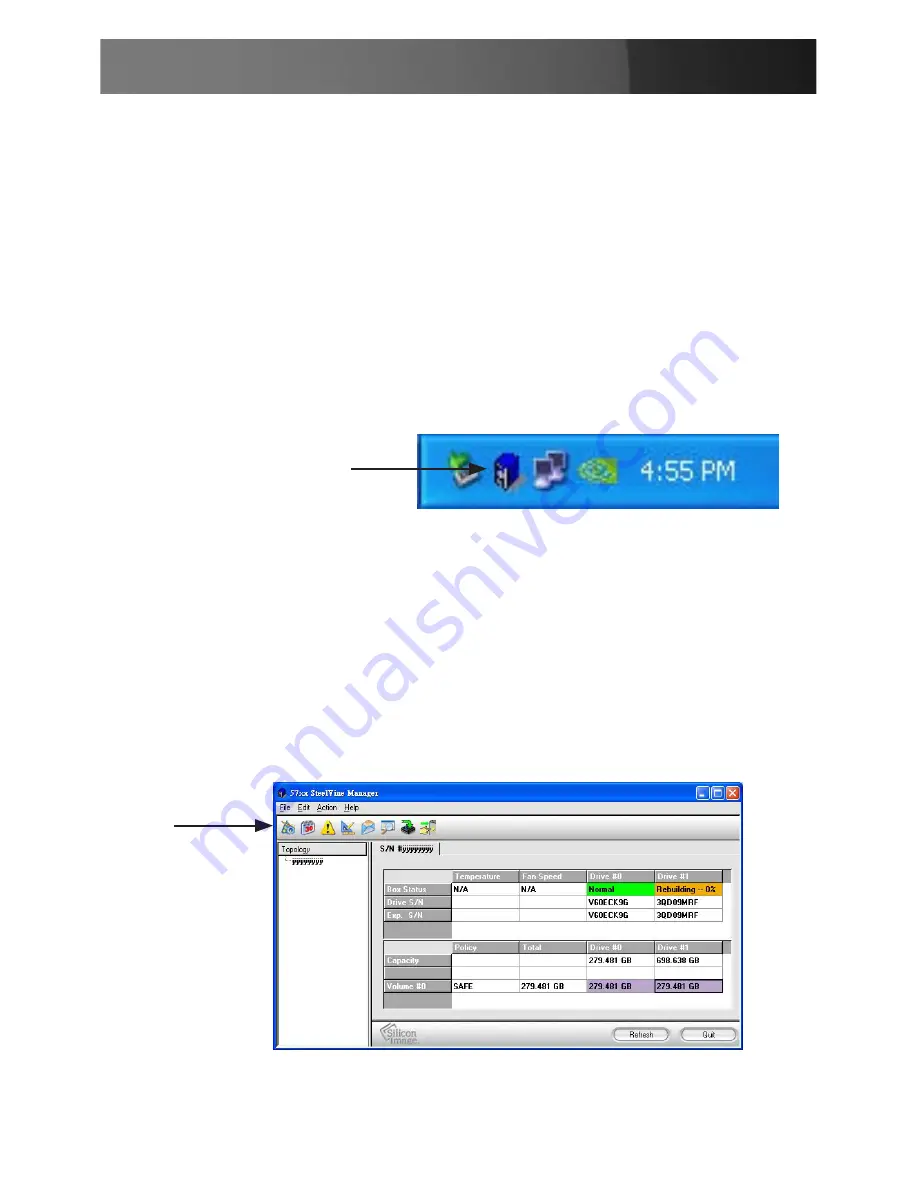
Instruction Manual
9
Using the SteelVine Manager
To start the program, click
Start > Program Files > Silicon Image 57xx
SteelVine > SteelVine Manager.
Once started, the SteelVine Manager Application can be found in the
Notification Tray, (typically located at the bottom right hand corner of the
screen near the clock). Double-click on the notification tray to open the
SteelVine Manager GUI status window. The SteelVine Manager icon
remains active in the notification tray, even if you close the SteelVine
Manager window. It can be closed by right-clicking the icon and clicking
Exit.
Changing the RAID Mode Using the GUI
In order to change the RAID mode of the SAT3520U2ER/SAT3520U-
2ERGB using the GUI, the DIP switches must be set to GUI mode.
For detailed instructions on setting the unit to GUI mode using the DIP
switches, refer to step 4 of the installation process (page 4).
Open the SteelVine Manager Application.
1.
Click on the
2.
Configure Box Icon.
SteelVine Manager
Application



















