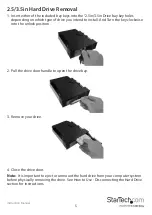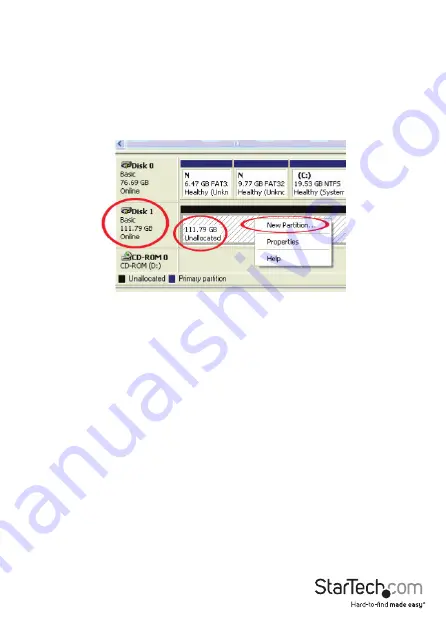
Instruction Manual
7
2. A dialog window should automatically appear, asking you to initialize the drive.
Depending on the version of Windows, it will give you the option of either creating
an “MBR” or “GPT” disk. GPT (GUID partition) is required for drives larger than 2TB but
is not compatible with some older operating systems, while MBR is supported by
newer and older operating systems.
3. Once initialized, locate the Disk that says it is “Unallocated” (check the listed hard
drive capacity to confirm it’s the correct hard drive) and then right-click in the
section that says “Unallocated” and select “New Partition”.
4. Several on screen prompts will follow walking you through the steps to create the
partition. Follow these prompts to complete partition creation.