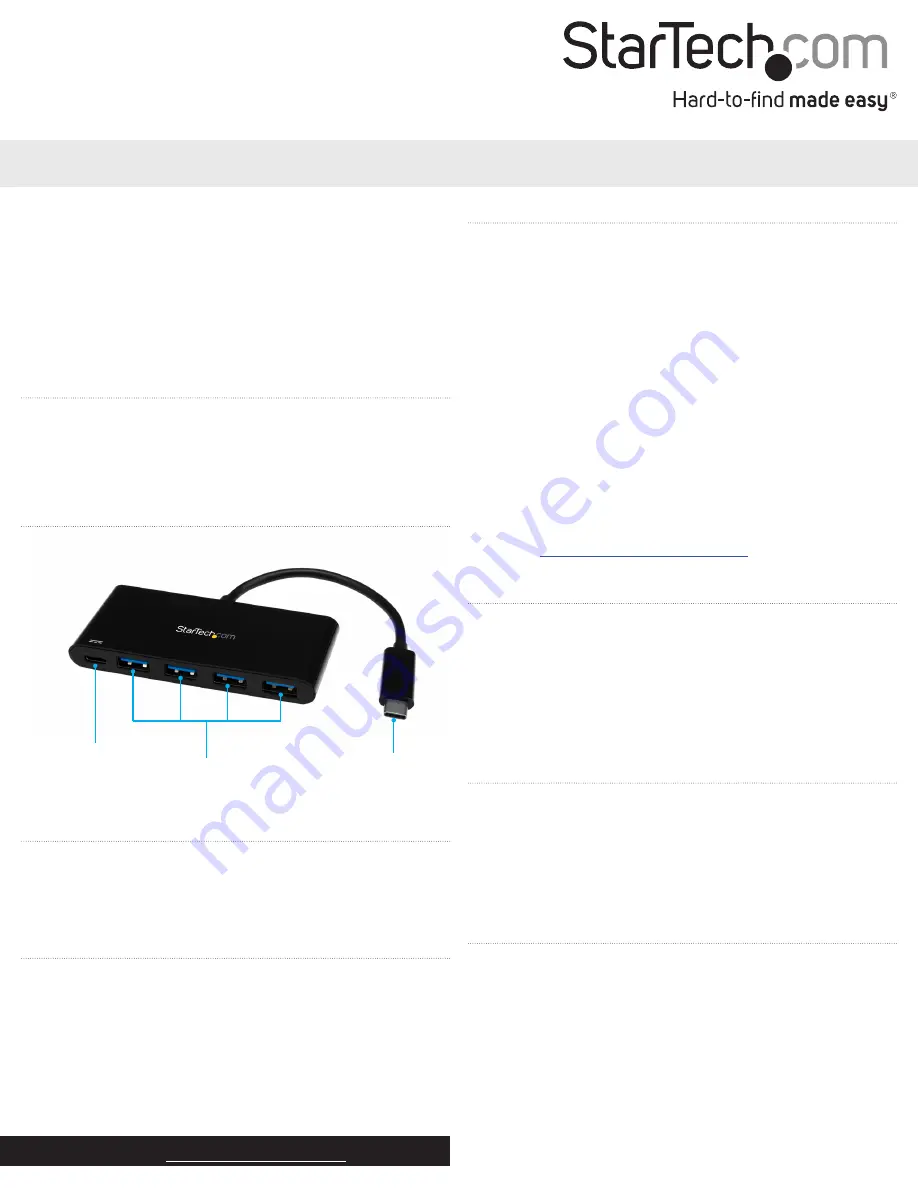
Quick-start guide
FR:
Guide de l’utilisateur - fr.startech.com
DE:
Bedienungsanleitung - de.startech.com
ES:
Guía del usuario - es.startech.com
NL:
Gebruiksaanwijzing - nl.startech.com
PT:
Guia do usuário - pt.startech.com
IT:
Guida per l’uso - it.startech.com
Manual Revision: 12/20/2016
For the latest information, technical specifications, and support for
this product, please visit www.StarTech.com/HB30C4AFPD.
Package contents
• 1 x USB-C hub
• 1 x quick-start guide
Requirements
• A laptop with a USB-C port
If your laptop doesn’t support USB Power Delivery 2.0, you can still
connect the hub to your laptop. However, if you connect a power
adapter to the hub, it will not pass power through to your laptop.
USB Power Delivery 2.0 requirements
• A laptop with a USB-C port that supports USB Power Delivery 2.0
• A USB-C power adapter
• An AC electrical outlet
Not all USB-C ports support the full functionality of the USB Type-C™
standard. To use the HB30C4AFPD to power and charge your laptop,
make sure that the USB-C port on your laptop supports USB Power
Delivery 2.0
Requirements are subject to change. For the latest requirements,
please visit
.
HB30C4AFPD
4-Port USB 3.0 Hub with Power Delivery - USB-C to 4x USB-A
*actual product may vary from photos
Introduction
You can connect the HB30C4AFPD to the USB-C™ port on your
laptop and add four USB-A ports (5Gbps) to your laptop. When you
use a USB-C based power adapter (not included) with this hub, you
can power and charge your laptop using USB Power Delivery 2.0.
Product diagram
USB-A ports
(USB 3.0)
USB-C port
(power input only)
USB-C input
About USB 3.0 and USB 3.1 Gen 1
USB 3.0 is also known as USB 3.1 Gen 1. This connectivity standard
offers speeds up to 5Gbps. Any mention of USB 3.0 in this manual or
on the StarTech.com website for HB30C4AFPD refers to the 5Gbps
USB 3.1 Gen 1 standard.
USB Power Delivery 2.0
USB Power Delivery 2.0 is a specification that allows power (up to
100 watts) to be sent over a USB-C or Thunderbolt™ 3 cable that
supports the specification.
The HB30C4AFPD supports USB Power Delivery 2.0 and will deliver
up to 60 watts of power through the USB-C or Thunderbolt 3 port on
your laptop.
Connect the hub to your laptop
1. Connect the
USB-C input
on the hub to a USB-C port on your
laptop.
2. Connect your USB peripherals to the
USB-A ports
on the hub.
The hub is natively supported and when you connect it to your
laptop, it automatically detects and installs the required drivers.
Powering the hub
You can power the hub in the following ways:
• Bus power
• USB Power Delivery 2.0
If you use bus power to power the hub, it might not provide
sufficient power to all of your connected peripherals. To make sure
that your connected devices are detected and functional, you should
power the hub using a USB-C power adapter (for example, your
laptop USB-C power adapter).



















