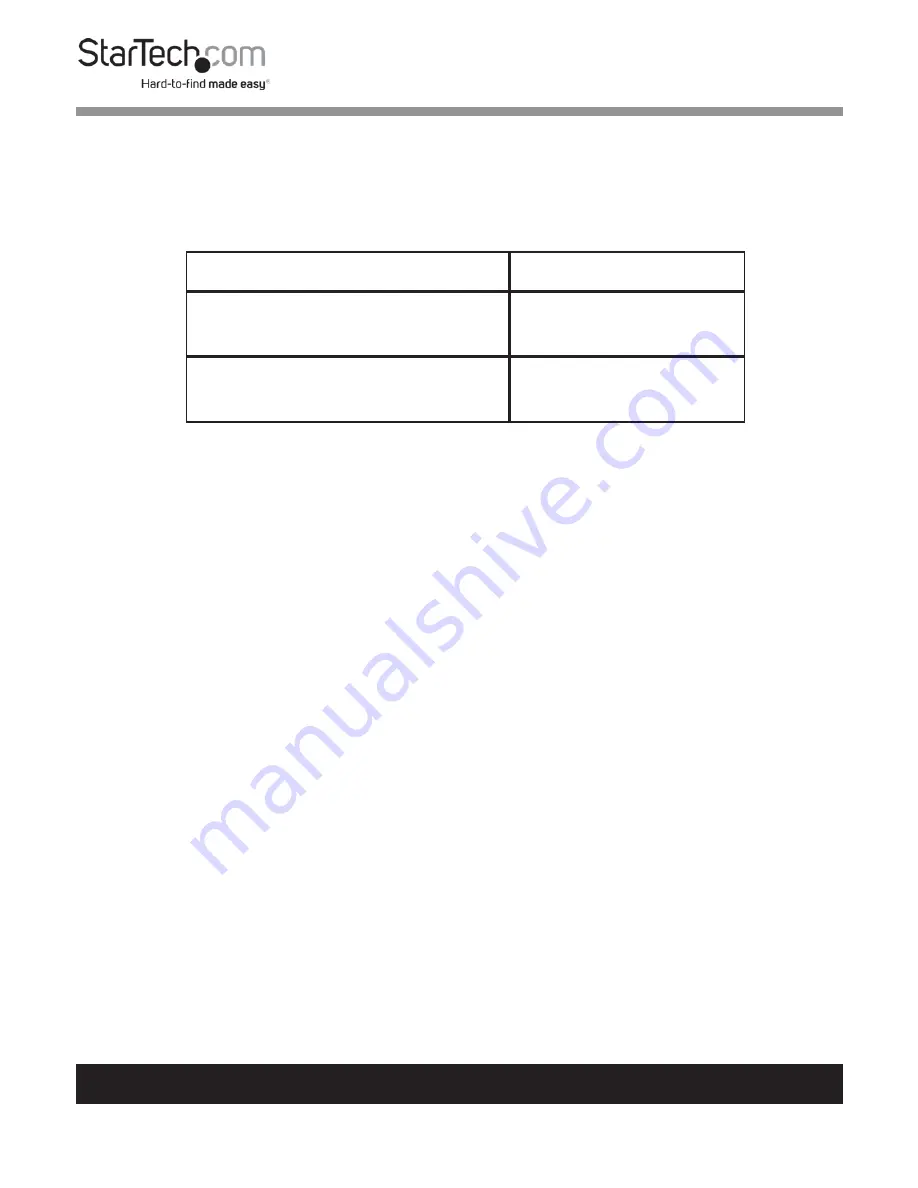
16
To view manuals, videos, drivers, downloads, technical drawings, and more visit www.startech.com/support
LED Indicators
There is one LED Status Indicator on the HDMI Transmitter and HDMI Receiver.
Function
Status
EDID Copy (hold the EDID
button for three seconds)
Flashes Green
Auto Learning (hold the EDID
button for six seconds)
Flashes Blue
Mounting the Extender
Notes:
StarTech.com is not responsible for any damages related to the
installation of this product.
Prior to mounting, please test the product’s port compatibility with all
devices intended for use with this product.
1. Align the Mounting Bracket with the two screw holes on the side of the
HDMI Transmitter and/or HDMI Receiver (two per side).
Note:
Make sure that the large circular opening on the Mounting Holes is at
the bottom when the Mounting Brackets are installed. This will ensure that
you can properly mount the bracket on the wall.
2. Insert the Mounting Screws through the Mounting Bracket and into the
Mounting Holes on the side of the HDMI Transmitter and/or HDMI Receiver.
3. Using a Phillips Head Screwdriver tighten the four screws, be careful not to
over-tighten.




































