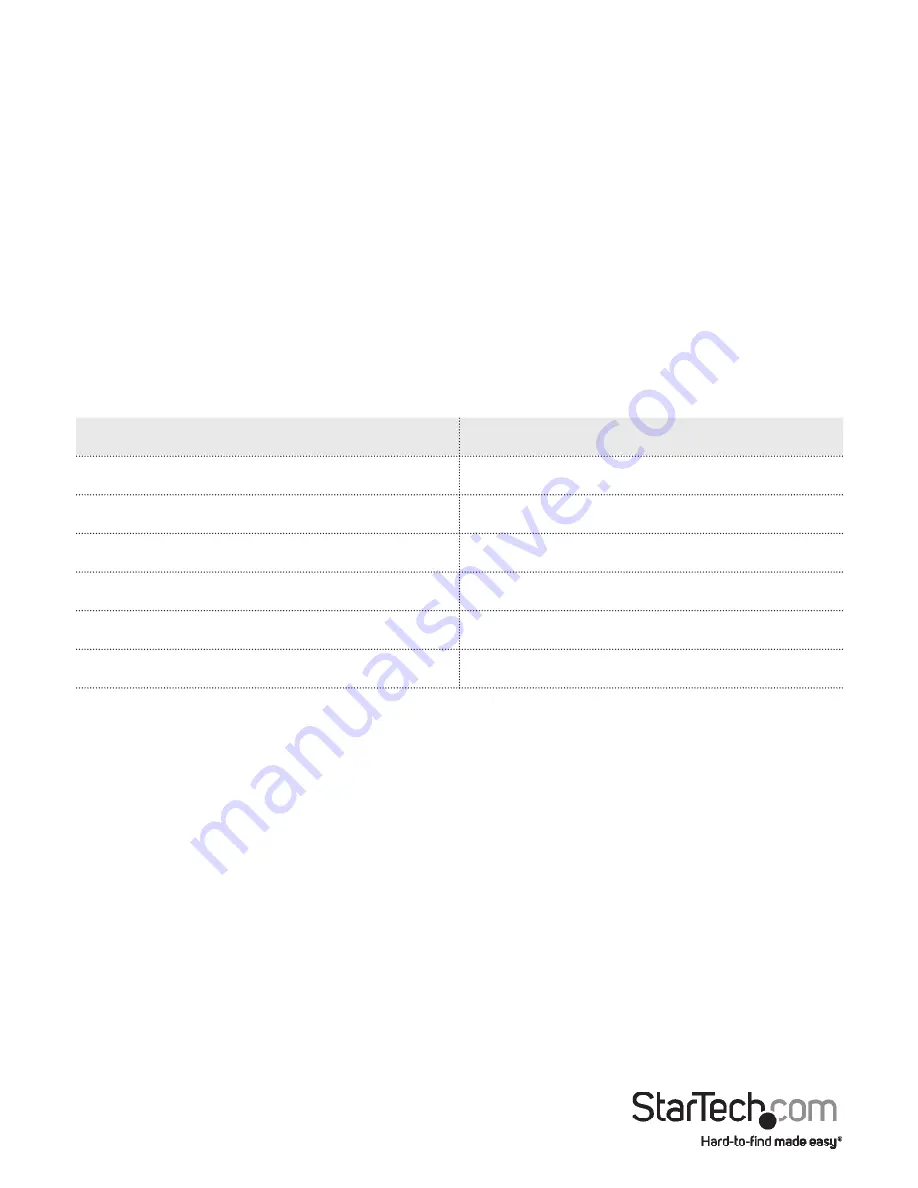
Instruction Manual
12
Direct IR Control of the Source Device at the Transmitter
Connect the IR Receiver to the Control IR In / Extension IR Out Port on the Transmitter.
Using the IR Remote Control, you can now control the HDMI over IP Transmitter.
Direct IR Control of the Display Device at the Receiver
Connect the IR Receiver to the Control IR In / Extension IR Out Port on the Receiver.
Using the IR Remote Control, you can now control the HDMI over IP Receiver.
IR Extension from Receiver to Transmitter
Connect the IR Receiver to the Control IR In / Extension IR Out Port on the Receiver.
Connect the IR Blaster to the Control IR In / Extension IR Out Port on the Transmitter.
Using the IR Remote Control from your IR Enabled Target Device, situated on the
Transmitter side, you can control the IR Device from the Receiver side.
IR Remote Control
Special Keys
Function
M3 (+ Shift to control Transmitter)
Channel down
M5 (+ Shift to control Transmitter)
Channel up
1-9 (+ Shift to control Transmitter)
Select single digit channel 1~9
1-9 +10/0 (+ Shift to control Transmitter)
Select double digit channel 10~99
(Transmitter only) Shift + Video
Toggle LAN output on/off
(Receiver only) Video
Toggle HDMI output on/off
Bandwidth Switch
This four-stage switch enables you to adjust the bandwidth of data that flows through
the Transmitter. Toggle the Bandwidth Switch to the high “H” side when using a
small number of Transmitters connected to high-definition HDMI Enabled Display
Devices. Toggle the Bandwidth Switch to the low “L” side when using a large number
of Transmitters connected to high-definition HDMI Enabled Display Devices. Toggle
the switch to any of the settings between “H” and “L” to optimize your bandwidth, for
optimal display performance when multiple Receivers are attached to one Source
Device.
Resolution Switch
This two-stage switch enables you to adjust the resolution of all your HDMI Enabled
Display Devices. Toggle the Resolution Switch to the right (the side displaying a small
symbol) to enable 1080p resolution. Toggle the switch to the left to enable 720p
resolution. Because this switch is located on the Transmitter the resolution will be






































