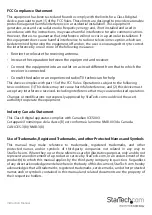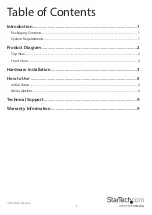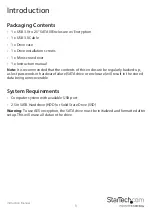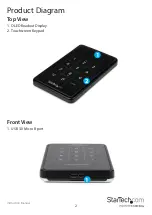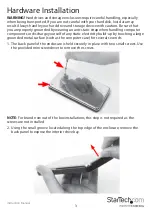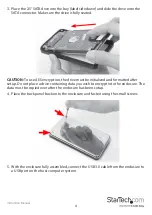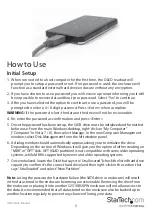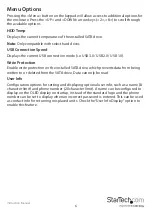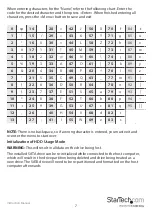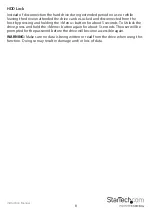Instruction Manual
6
Menu Options
Pressing the <Menu> button on the keypad will allow access to additional options for
the enclosure. Press the <UP> and <DOWN> arrow keys (<2>, <8>) to scroll through
the available options.
HDD Temp
Displays the current temperature of the installed SATA drive.
Note:
Only compatible with select hard drives
USB Connection Speed
Displays the current USB connection mode (i.e. USB 3.0/ USB 2.0/ USB 1.0).
Write Protection
Enable write protection on the installed SATA drive, which prevents data from being
written to or deleted from the SATA drive. Data can only be read.
User Info
Configuration options for setting and displaying optional user info, such as a name (8
character limit) and phone number (20 character limit). A name can be configured to
display on the OLED display on startup, instead of the standard logo and the phone
number can be set to display when an incorrect password is entered. This can be used
as contact info for returning misplaced units. Check the “User Info Display” option to
enable this feature.