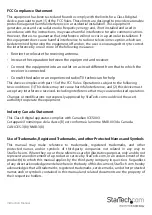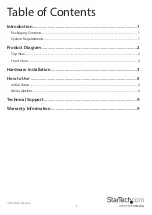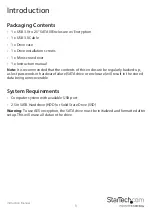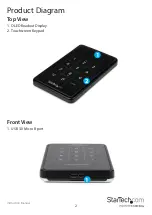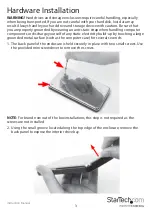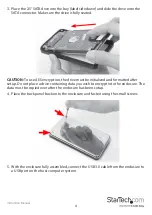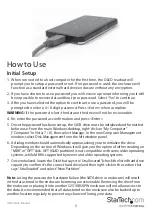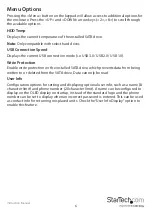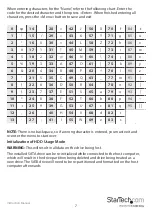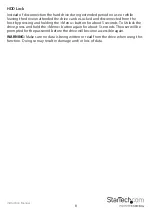Instruction Manual
5
How to Use
Initial Setup
1. When connected to a host computer for the first time, the OLED readout will
prompt you to setup a password or not. If no password is used, the enclosure will
function as a standard external hard drive enclosure without any encryption.
2. If you have chosen to use a password you will receive a prompt informing you it will
be impossible to recover data without your password. Select “Yes” to continue.
3. After you have selected the option to continue to use a password, you will be
prompted to enter a 4 ~ 8 digit password. Press <Enter> when complete.
WARNING:
If the password is lost, the data on the drive will not be recoverable.
4. Re-enter the password as confirmation and press <Enter>.
5. Once the password has been set up, the SATA drive must be initialized and formatted
before use. From the main Windows desktop, right-click on “My Computer”
(“Computer” in Vista/ 7 / 8), then select Manage. In the new Computer Management
window, select Disk Management from the left window panel.
6. A dialog window should automatically appear, asking your to initialize the drive.
Depending on the version of Windows, it will give you the option of either creating an
“MBR” or “GPT” disk. GPT (GUID partition) is not compatible with some older operating
systems, while MBR is supported by newer and older operating systems.
7. Once initialized, locate the Disk that says it is “Unallocated” (check the listed hard drive
capacity to confirm it’s the correct hard drive) and then right-click in the section that
says “Unallocated” and select “New Partition”.
Note:
Losing the password or hardware failure (the SATA drive or enclosure) will result
in the data stored in the enclosure becoming unrecoverable. Removing the drive from
the enclosure or placing it into another S2510BU3PW enclosure will not allow access to
the data. It is recommended that all data stored on the enclosure also be backed up to
another location regularly to prevent any chance of losing your data.