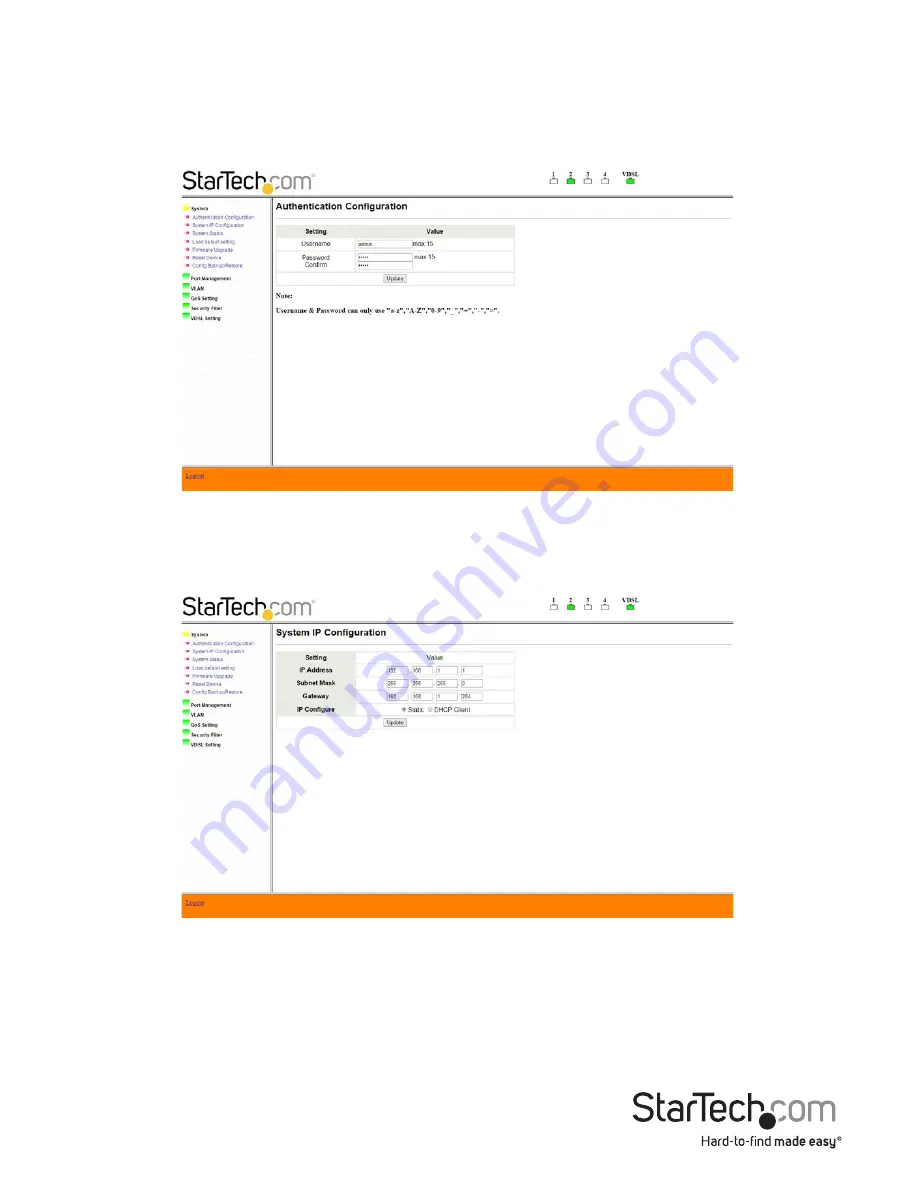
Instruction Manual
8
System
Authentication Configuration
Change your login name and password in this area. Press the “Update” button to save
your changes.
System IP Configuration
Set your IP configuration settings, including IP address, subnet mask and gateway.
System Status
Review hardware and software information and update device description in the
“Comment” field if desired.
Summary of Contents for 410VDSLEXT2
Page 4: ...Instruction Manual ii ...
Page 28: ...Instruction Manual 24 ...
Page 30: ...Instruction Manual 26 ...
Page 32: ......













































