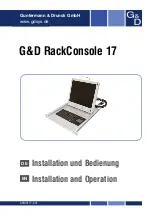Instruction Manual
7
6. Attach the extensions (from the Rear bracket & extension kit) to both
sides of the KVM switch module. Please note the length of the
extensions and mount them as shown. For a 2U module, the
extensions are mounted to the lower half of the module.
NOTE: the orientation of the wide side of the extension
7. The rear brackets, extensions and slide rails have a tight fit. Make sure
you follow these steps for easy installation.
A.Slide the rear brackets onto the extensions.
B. Insert both sliding rails of the assembled drawer into the tight space
formed by the rear brackets and the extensions. The KVM module
should be pushed in evenly on both right and left sides.