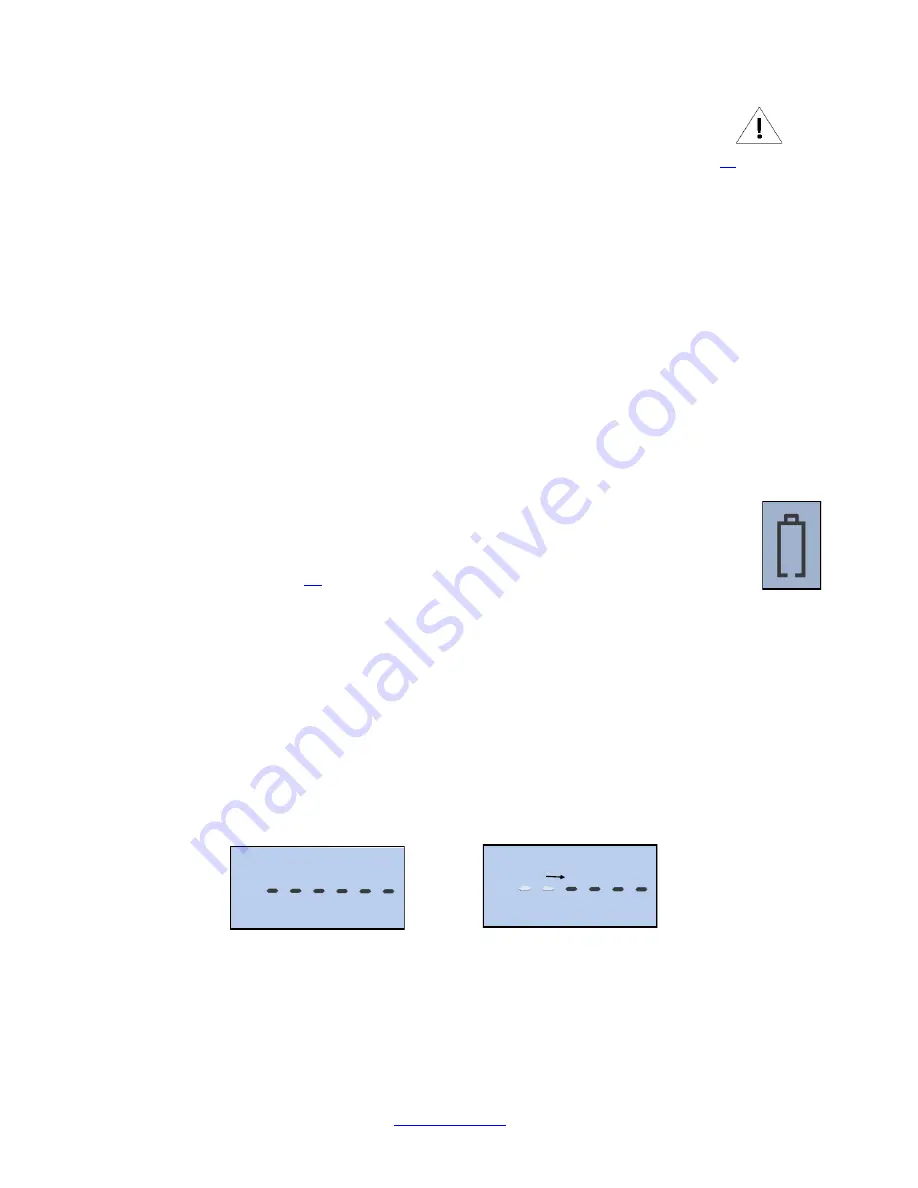
Wireless Indicator User Guide 3 Ver 1.0
The L. S. Starrett Company 3/7/2022
Section 1 General Information
1.0 Caution
•
Remember, only charge your Indicator when the battery symbol is shown on the display, (Fig.1A) see page
•
Avoid extreme temperatures, direct sunlight or below freezing for extended periods. Allow the tool to return to the ambient
temperature of the area you are working in, before using the tool.
•
Avoid dropping the Indicator. Avoid shocks to the contact point and spindle. Do not apply any radial force to the spindle.
•
If the indicator is stem-mounted, protect the indicator from being struck or bumped to prevent stem/case mechanical
alignment damage.
•
Do not over-tighten the mounting mechanism and use clamp mounting rather then set screws, if possible, to prevent
damage to the spindle.
•
Frequently clean the spindle using a dry cloth or a chamois to prevent sluggish or sticky movement. Isopropyl alcohol may be
used to remove gummy deposits on metallic parts. Do not apply any type of lubricant to the spindle and do not use solvents.
•
Avoid any disassembly or modification of the tool.
•
Avoid damaging the buttons by using anything other than your finger to press them.
•
Use the appropriate gage stand or indicator holder for the job intended.
1.1 Basic Operating Instructions
1. Turn on your tool, check the upper left of the display to see if the battery symbol is showing.
If the battery symbol is showing (Fig.1A) then go to the “Rechargeable Battery Care and
Maintenance” section, on page
. If there is no battery symbol visible then the battery is charged.
2. Lightly clean the contact point.
3. Fasten the indicator into the appropriate holding device.
4. You can turn the indicator on by either pressing the ON/OFF button or moving the spindle.
5. If applicable, pick the unit of measure, inch or millimeter by pressing the IN/mm button. Note: standard metric
indicators do not have this function available.
6. Place the indicator perpendicular to the reference surface being measured. Allow enough movement to be able to
take a higher or lower measurement. Note: This is one of many possible ways to use the tool.
7. Zero Sequence: Zero the tool by pressing the ZERO Button. When you press the ZERO button the display will show a
dashed line as seen in (Fig.1B). The dashed line will incrementally disappear from left to right (Fig.1C); Make sure
not to move the spindle during this time. This is a visual reminder to wait for the tool to zero out. This will happen
each time the tool is zeroed, and takes less than a second to complete.
8. Lift the spindle to remove the reference surface, and carefully place the piece to be measured under the spindle
making contact with the surface. The value measured on the display will be the difference between the reference
and the measured piece.
9. The indicator can be turned off by pressing and holding the ON/OFF button for 3 seconds.
Note: the unit will automatically enter sleep mode in 30 minutes, if left unattended.
Fig.1A
Fig.1C
Fig.1B














