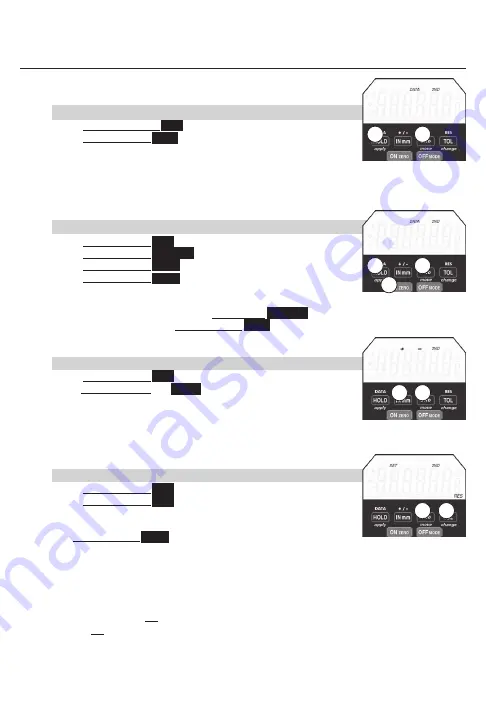
9
DATA
Send Data through cable, wireless radio module, or store readings
in indicator.
a. To Send Data or Store Readings:
1)
Press and Release
2ND
2)
Press & Release
DATA
(HOLD)
.
Cable: If cable is connected, the data will be sent through the data
output cable. For 1 second DATA icon will appear.
For 1 second DATA icon will appear.
Stored Reading: With no cable connection & readings will be stored
in indicator. For 1 second DATA icon will appear.
NOTE: A computer can also request readings.
b. To View Stored Readings:
1)
Press & Release
2ND
2) Press & Release
ON ZERO
3)
Press & Release
HOLD
. DATA icon appears on LCD
4)
Press & Release
move
(2nd)
5) Repeat step 4) to scroll readings. The newest to oldest reading is
displayed.
To Clear (erase) Stored Readings: Press & Hold
ON ZERO
To Exit Stored Readings: Press & Release
DATA
(HOLD)
+ / -
Changes spindle / travel direction
a. To Change Travel Direction Of Reading:
1)
Press & Release
2ND
2) Press & Release + / -
INmm
.
For 1 – or – + icons appears on LCD.
+ – counts negative with the inward direction of spindle travel.
– + counts positive with the inward direction of spindle travel.
– displays for negative readings & no sign is displayed for positive readings.
RES
Changes display resolution
a. To Change Resolution:
1)
Press & Release
2ND
2)
Press & Release
RES
(TOL).
SET
will flash on LCD. Repeat Step 2 until desired resolution is
displayed.
Press & Release
apply
(HOLD)
to store resolution
Resolutions
IN
.00005”; .0001”; .0005”; .001”
mm
.001mm; .002mm; .01mm; .02mm
Resolution can only be changed to a coarser resolution than the base indicator as purchased.
Note:
OFF can be used to exit programming functions (Ratio, Tolerance, Presets, Lock)
Using OFF to exit will not apply changes. After 60 seconds of inaction, programming will exit
and will not apply changes.
2nd BUTTON FUNCTIONS
2
1
3
2
1
2
1
2
1
Press & Release
❍
Press & Hold
●
Summary of Contents for AD
Page 1: ...Electronic Dial Indicator Instructions IQ 2nd Generation AD ...
Page 13: ...13 CALC Software ...
Page 19: ...19 Notes ...
Page 20: ...Notes ...




















