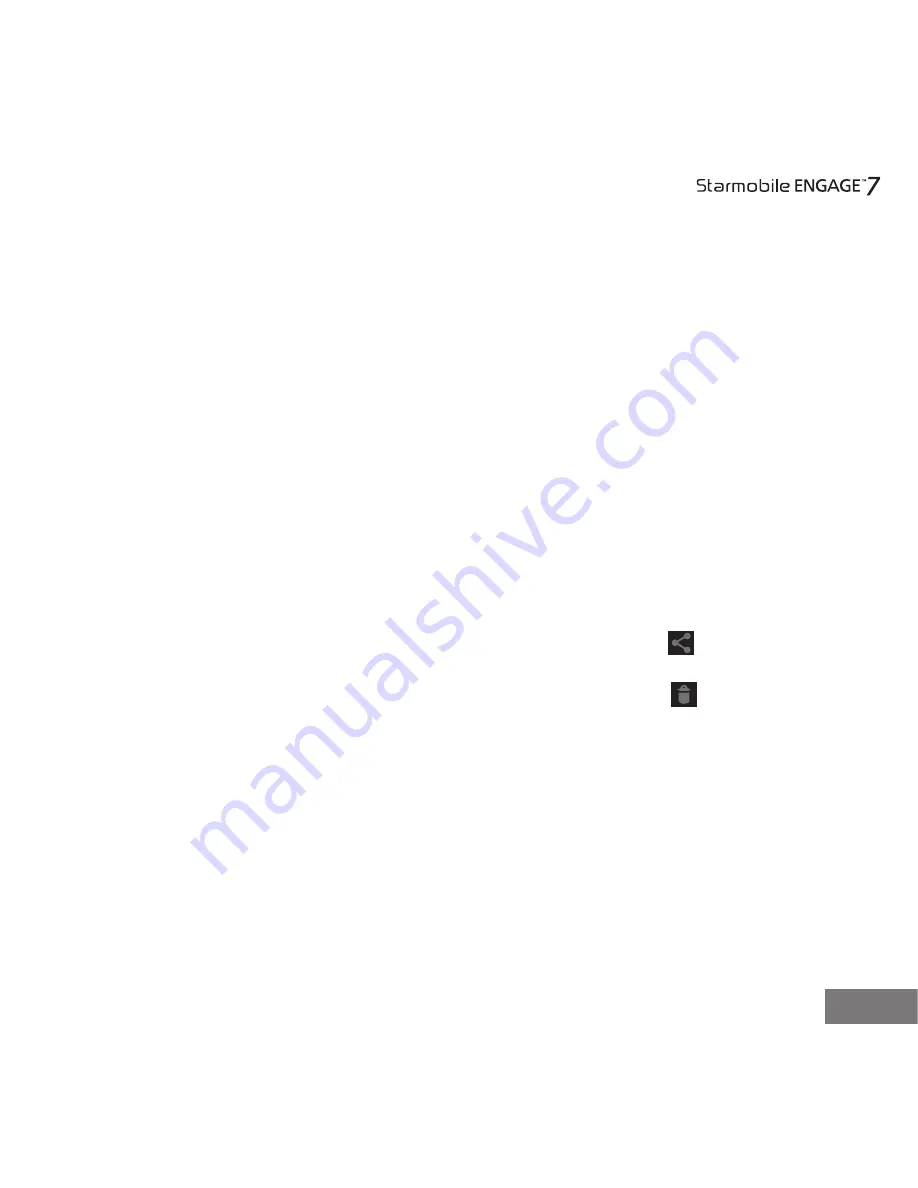
34
Click “Download” then “Accept and Download” to confirm the permissions for
the app. Your item will start downloading immediately.
11.3
You can also access the Play Store using a desktop computer via the same
Google account used for your Engage 7. Search for the app you want to down-
load. The app will be synced to your Engage 7 once it passes the compatibility test.
Your Engage 7 must be connected to Wi-Fi for the downloaded app to sync and be
installed.
12
Downloads
Downloaded files are stored in the Download directory that's visible when your
device is connected to a computer. You can view and copy files from this directory.
• Open Downloads and manage downloaded files.
• Touch the Downloads icon from a Home or All Apps screen.
• Touch an item to open it.
• Touch headings for earlier downloads to view them.
• Check items you want to share. Then touch the Share icon and
choose a sharing method from the list.
• Check items you want to delete. Then touch the Trash icon .
• At the bottom of the screen, touch Sort by size or Sort by date
to switch back and forth.
13
Maps
You must have Location Services turned on to view your location in Maps and to
use your location to find local resources via 3G dongle or Wi-Fi.
1. To enable Location Services, go to your device’s Settings menu and select
Location.






















