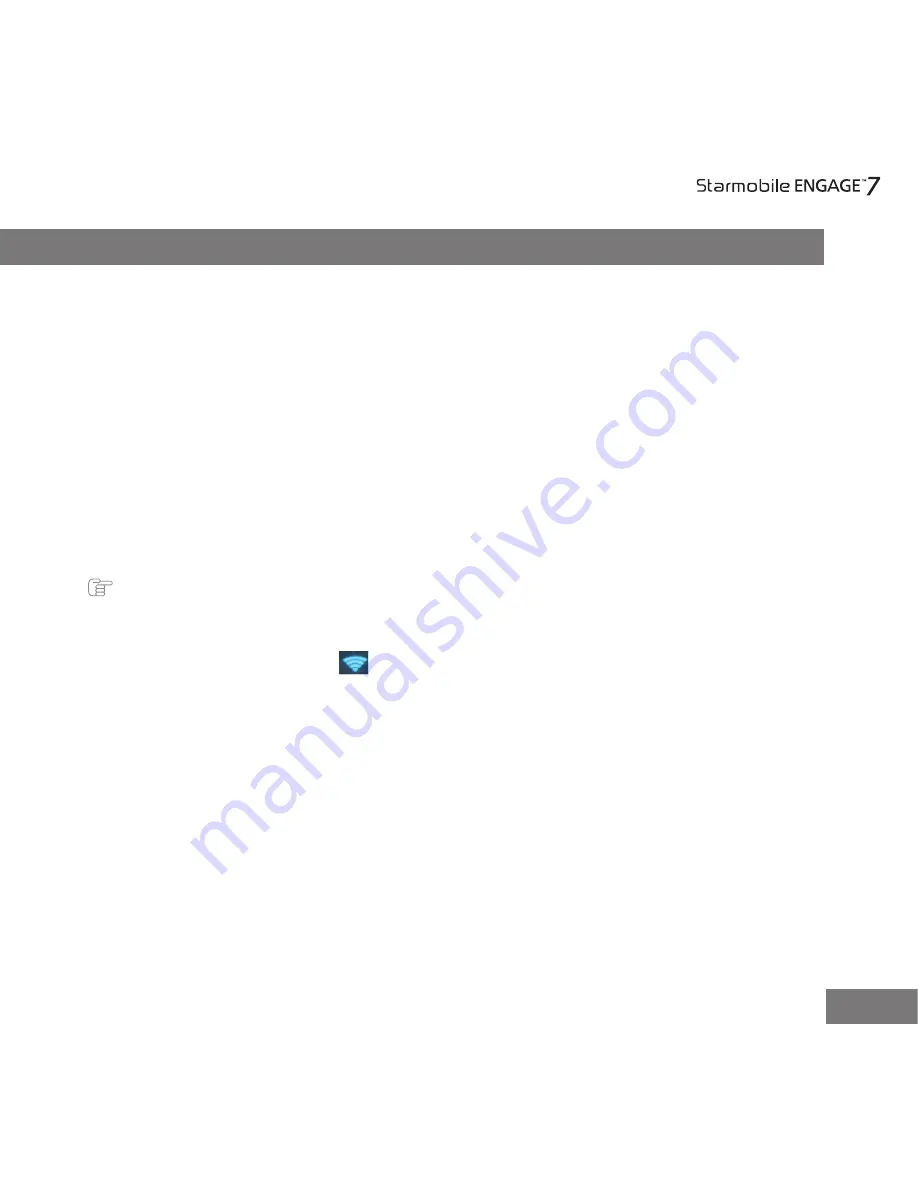
6
IV. Quick Guide
1. You will first need to sign up for a Gmail account to fully utilize Google
services in your Engage 7, and download applications via the Play Store. If you
already have a Gmail account, you will only need to sign in to access the related
Google features.
2. The Starmobile Engage 7 comes with a special screen backlight control
function that maximizes battery life. The screen backlight automatically powers
off when the device is idle or on standby mode for a certain period of time. You
can re-activate the screen by pressing the Power on/off key.
3. In the event of an unresponsive touchscreen, shut down and restart your
Engage 7. You can also reset the device by pressing the reset button located
beside the Home Button.
Note:
Running many applications simultaneously on your device can slow down processing speed.
4. It is normal for your
Engage 7 to become warm during heavy use,
particularly in the event of non-stop data transmission, when playing
music, and activating Wi-Fi . In such conditions, your Engage 7 is
utilizing a significant amount of power which then generates heat. Rest
your device every three hours of heavy use to keep it running
optimally.
5. To maximize your device’s battery life, follow these steps: reduce
screen brightness 30-50%, switch off Wi-Fi and data synchronization if
not in use, and adjust device volume.


























