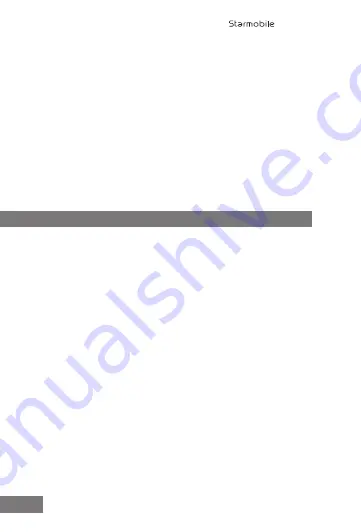
6. Connect to Networks and Devices
5.6 Accounts & sync
You can use multiple Google Accounts and Microsoft Exchange
ActiveSync accounts on your device. You may also be able to add
other kinds of accounts, depending on your apps. Some you can add
in the Accounts & Sync screen, as described here. Others you add
using an app that works with those kinds of accounts. For example,
you can add IMAP and POP3 email accounts with the Email app. To
view the Accounts & sync settings screen described here:
• From a Home or All Apps screen, touch the Settings icon.
• Under Personal, touch Accounts & sync.
5.7 Language & input
Lets you select the language for the text on your phone and for
configuring the onscreen keyboard.
6.1 Connecting to a computer via USB
You can use a USB cable to connect your phone to a Windows
computer and transfer music, pictures, and other files to your phone
and vice-versa. This connection uses the MTP protocol, which is
supported by most recent versions of Windows.
If your USB tethering is turned on, make sure to turn off this function
prior to transferring files between your mobile phone and the
computer. When you connect your phone via USB to your computer,
the USB storage is mounted as a drive and appears on your computer
screen. You can now copy files back and forth as you would using any
other external storage device.
To disconnect, first eject the USB storage drive from the computer
before unplugging the cable.
6.2 Connecting to Wi-Fi networks
Wi-Fi is a wireless networking technology that can provide Internet
access at distances of up to 100 meters, depending on the Wi-Fi
router and your surroundings.
17
DIAMOND V3

























