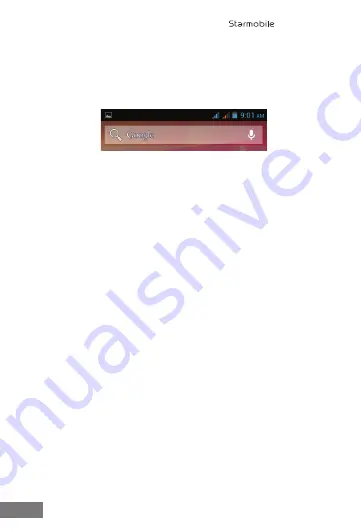
• To open an app, folder, or widget, touch its icon.
• To see additional Home screens, swipe your finger quickly left or
right.
At the top of the screen, you'll see this display:
Status icons on the left tell you which apps have sent you
notifications; for example, that a message has arrived, or it's time for a
meeting.
• To see your notifications, swipe your finger down from the top
of the screen.
System icons
on the right display the current wireless and network
connection strength, battery level, time, and more.
The
Google Search
option just below the status and system icons lets
you search within your phone or on the Internet.
2.3 Changing the Wallpaper
Wallpapers
are images that take the place of the default background
for your Home screens. To customize your wallpaper:
• Touch & hold anywhere on a Home screen that's not occupied.
A list of options appears.
• Select a wallpaper source:
o Gallery: displays pictures that you've taken with your Camera
or downloaded to your device
o Live Wallpapers: displays a scrolling list of animated wallpapers
o Wallpapers: displays thumbnails of default images. Touch a
thumbnail to see a larger version.
7
DIAMOND V3



































