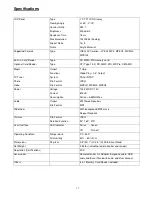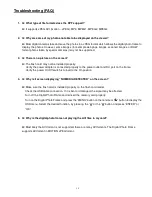5
Overview
•
The 7” Digital Photo Frame enables you to view digital photos from different types of memory
cards simply and quickly. There’s no need to use a computer or a printer. You can enjoy your
photos anytime and anywhere. It’s very convenient and quick.
•
The Slide Show Mode is a convenient method to display all of your pictures in one continuous
mode. It allows you to choose several pre-programmed transitions from slide to slide.
•
Most functions on this Digital Photo Frame can be controlled by the Remote Control device
included.
•
The Digital Photo Frame does not require a direct connection to a computer. The built-in card
reader and the bonus 8 in 1 card reader can read a wide assortment of the most popular memory
cards.
•
The Digital Photo Frame can also be connected to a TV and pictures can be viewed on the TV
screen.
•
Videos and short movies stored on the memory cards in MPEG4 format can also be played back
on the unit as well as audio and MP3 music programs stored on the memory cards.
•
The Digital Photo frame supports MS, SD, MMC memory cards via the built-in card reader and by
using the optional 8 in 1 card reader connected through the USB port you can also download from
the following memory card types: CF(Type 1&2), SD, MMC, MS, MS Pro, SM and MD.
Quick Start Guide
1. Plug the DC power adapter cable into the DC + 12V input and plug the AC end of the adapter into
a normal AC outlet .
2. Insert your compact flash memory card SD, MMC or MS card found in your digital camera into
the appropriate card slot on the side of the Digital Photo Frame.
3. In order to view pictures stored on CF(Type 1 & 2), MS Pro, SM or MD memory cards you can
connect the optional card reader to the photo frame with the USB cable included and then insert
the memory card for viewing on the photo frame.
4. Turn the On/Off switch to the On position, the Digital Photo Frame will initialize and display your
media.