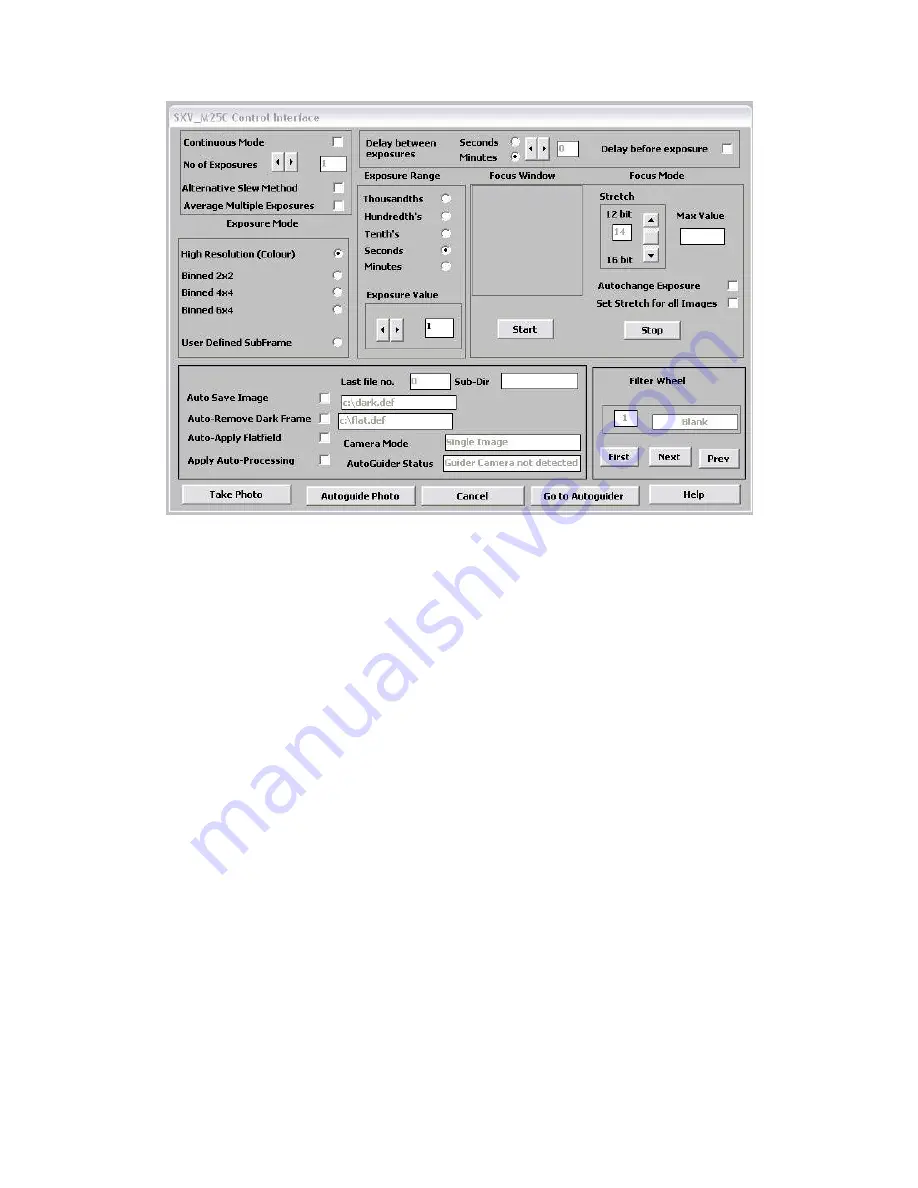
Handbook for the SXV-M25C Issue 1 June 2004
8
You can now select an exposure time of 0.1 seconds, followed by pressing of the
‘Take Photo’ button.
After the exposure and download have completed (about 16 seconds) an image of
some kind will appear on the computer monitor. It will probably be poorly focused
and incorrectly exposed, but any sort of image is better than none! In the case of the
pinhole, all that you can experiment with is the exposure time, but a camera lens can
be adjusted for good focus and so you might want to try this to judge the image
quality that it is possible to achieve. With our 2 inch adaptor, most lenses come to
infinity focus at about midway through their normal focus adjustment range. The
large size of full resolution M25 images makes them difficult to visualise on most
computer screens and only about one third of the image may be visible. You can
‘scroll’ around the image using the sliders at the right and bottom edges, or select ‘Bin
high res. display’, as found in the ‘View’ menu. This reduces the displayed image to
half size and most of it will now be visible – the image data is NOT affected.
Various other exposure options are available, as can be seen in the picture of the
interface above. For example, you can ‘Bin’ the download 2x2, or more, to achieve
greater sensitivity and faster download, or enable ‘Continuous mode’ to see a steady
stream of images. The 4x4 or 6x4 binning modes give adequate resolution for finding
and offer a much faster download speed, along with a very high sensitivity.
‘Focus mode’ downloads a 128 x 128 segment of the image at high speed. The initial
position of the segment is central to the frame, but can be moved by selecting ‘Focus
frame centre’ in the ‘File’ menu and clicking the desired point with the mouse. The
focus window has an adjustable ‘contrast stretch’, controlled by the 12-16 bit slider.
The image will be normal if 16 bits is selected, while setting lower values will
increase the image brightness in inverse proportion.























