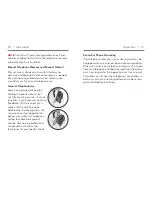Fall Alert | 29
28 | Fall Alert
Auto Alert Sensitivity
You can adjust your Auto Alert Sensitivity in the
Thrive app� Increasing the sensitivity may increase the
likelihood of detecting a fall� Decreasing the sensitivity
may help reduce the probability of false alerts�
WARNING:
Decreasing the Auto Alert Sensitivity may
prevent some falls from being detected by your Fall
Alert system�
For example, Auto Alert may not detect a fall if:
• The Sensitivity setting is not appropriate for
the user�
• The fall is very slow, or you slide down gradually�
• You get up and begin walking immediately after
a fall�
As a reminder, you can initiate a Manual Alert if Auto
Alert does not detect a fall� Manual Alert must be
configured by your hearing professional before it can
be used�
WARNING:
Auto Alert may initiate false-alerts� To
prevent false-alert text messages from being sent to
your Contact(s), you may cancel the alert from either
your smartphone or by pressing the user control on
either hearing aid�
Indicators
Speech indicators will play through your hearing aid(s)
when:
• You have successfully initiated a Manual Alert�
• A fall has been automatically detected�
• At least one contact has confirmed receipt of the
alert text message�
• You have successfully cancelled an alert via the
user control on the hearing aid�
A tonal indicator will play through your hearing aid(s)
when:
• There has been a communication failure during
the transmission of an alert text message�
• There has been a communication failure during
the cancellation of an alert text message�
WARNING:
To reduce Fall Alert communication
failures:
• Your hearing aid(s) need to be powered on,
paired and connected with your smartphone
using Bluetooth�
• The mobile device must be powered on, with
the Thrive app open (in the foreground or
background)�
• The mobile device must have a connection to the
internet (via a cellular network or WiFi)�