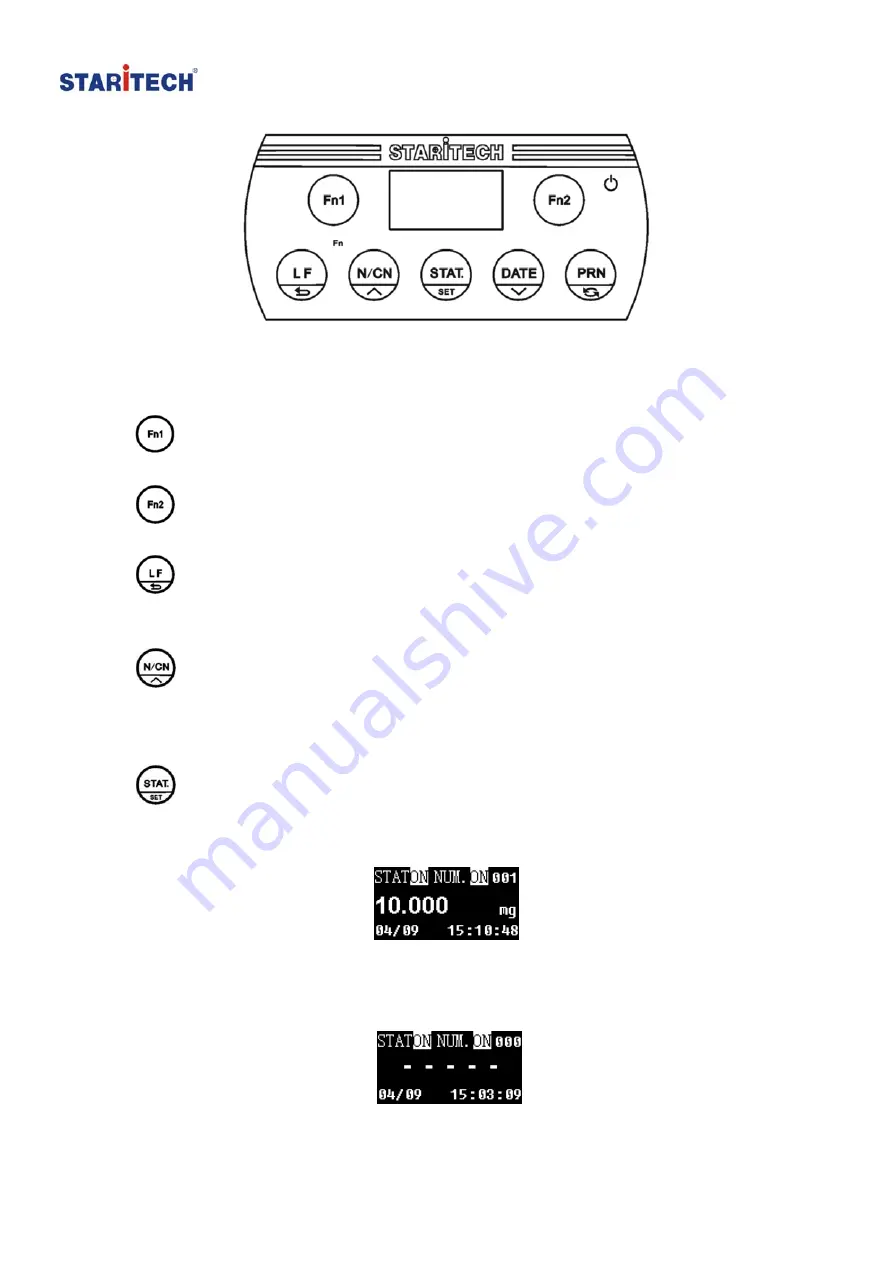
Beijing Star Instrument Technology Co., Ltd
Web:
www.star-itech.com
Email:
: Soft key 1, usually it is for inserting the sample name. In setting mode, it
changes the cursor position to the left side.
: Soft key 2, usually it is for inserting the Lot No. In setting mode, it
changes the cursor position to the right side.
: Press the key once to feed the printer by one line, press the key and
hold to continuously feed until released. In the setting mode, press the key to
go back to previous menu.
: Numbering Function key. Press this key to toggle the switch ON and
OFF. Press the key and hold for about 2 seconds then the numbering of the
samples will start from the beginning (001) again. In the setting mode, press
the key to go back to previous menu item or increase parameter settings.
: Statistical Evaluation of the Data: If statistics function is activated
(display screen shows “STAT ON”), the weighing data will be written into the
statistic memory and will be shown on the screen. Refer to the figure below.
Press this key to print the statistics reports according to the settings and the
statistics memory will be cleared. The displayer will show “-----“. Refer to the
figure below.
Page 5 of 24




















