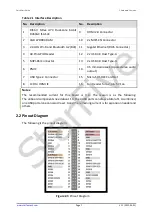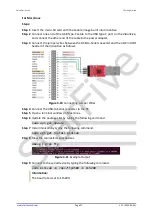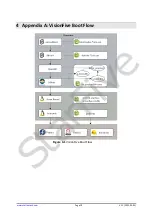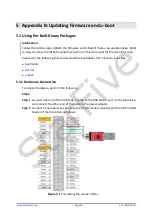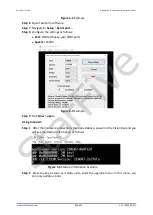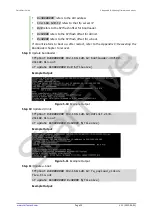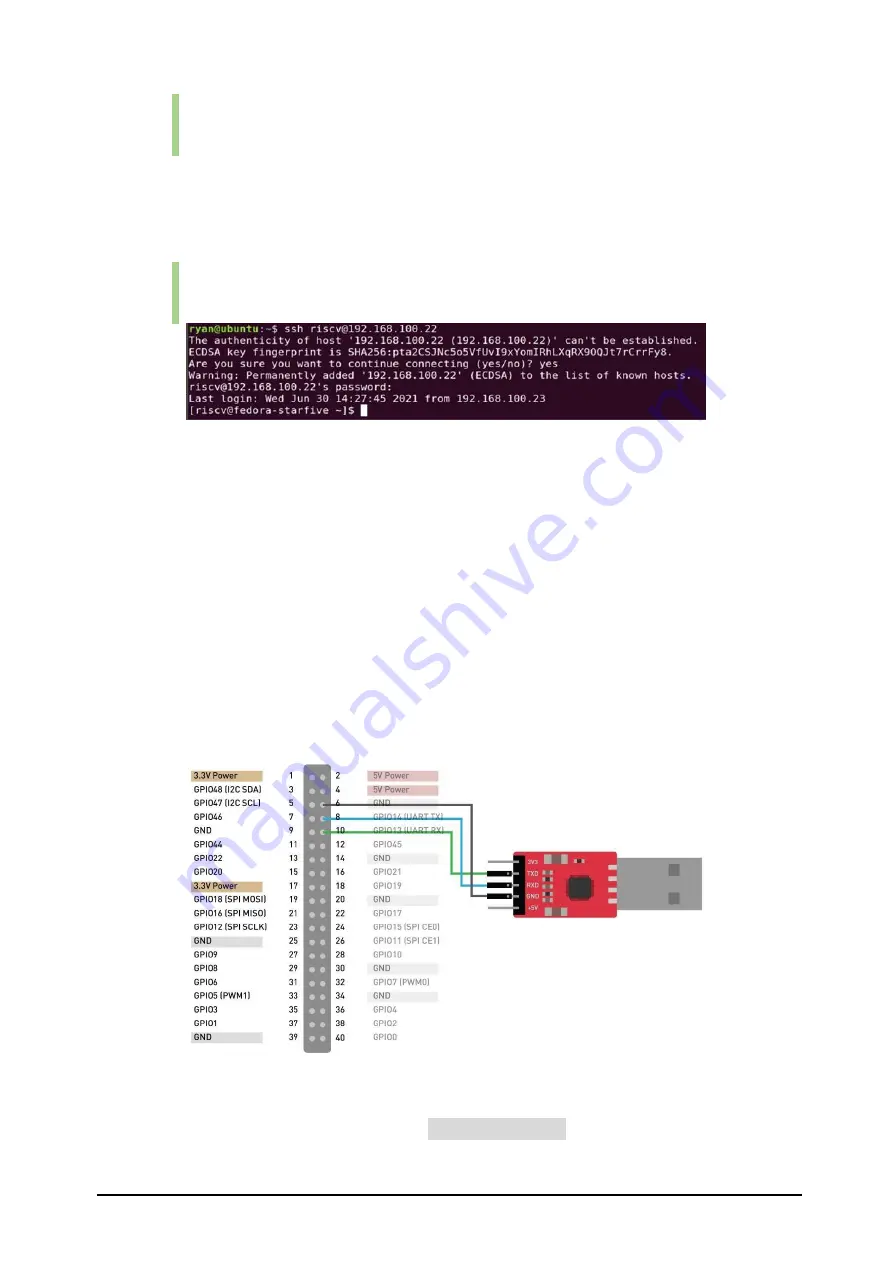
Quick Start Guide
www.starfivetech.com
Page 14
V1.1 (2022-03-01)
Information:
192.168.1.xxx is the IP address of VisionFive.
Step 4
Type the password as starfive in the prompt.
Result:
Now you have connected with the VisionFive via SSH using Mac/Linux!
Information:
192.168.1.xxx is the IP address of VisionFive.
Figure 3-5
Example Output
3.4.3
Using a USB to Serial Converter
You can log in to Fedora OS on VisionFive using a USB-to-Serial converter. Please follow the
following steps:
For Windows
Steps:
Step 1
Insert the micro-SD card with the Fedora image burnt into VisionFive.
Step 2
Connect one end of the USB Type-C cable to the USB Type-C port on the VisionFive,
and connect the other end of the cable to the power adapter.
Step 3
Connect the jumper wires from the USB to Serial Converter to the 40-Pin GPIO
header of the VisionFive as follows.
Figure 3-6
Connecting Jumper Wire
Step 4
Connect the USB-to-Serial converter to the PC.
Step 5
Open
Device Manager
by typing
Device Manager
in the windows search box.
StarFive