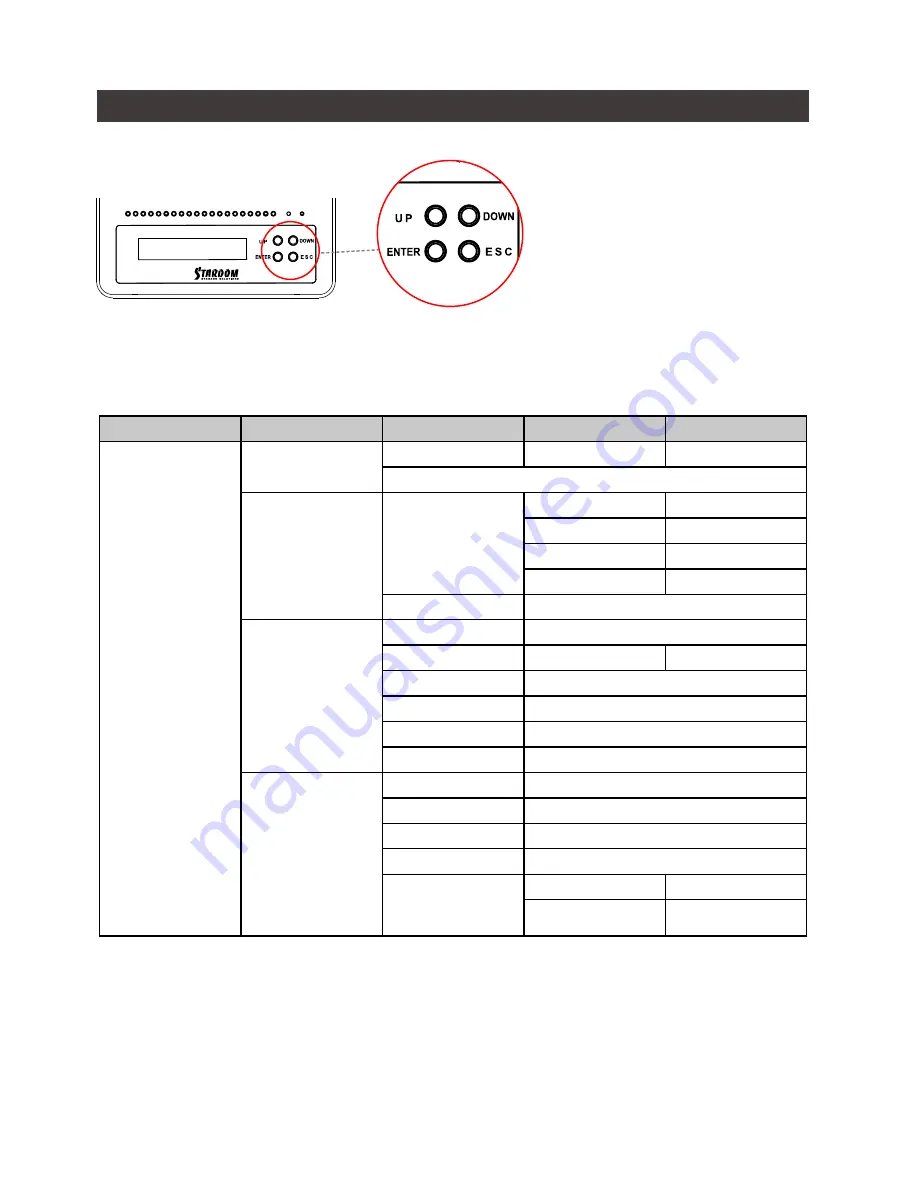
SR4-SB3+ User Manual
5
5. Description of Front Panel Operation and LCD Information
Front Panel Operation:
Enter: Enter: Enter to next level or Confirm
Esc: Back to next level or Cancel
Up / Down: Select Items
Users can set the RAID mode using the LCD and buttons on the front. The default is JBOD mode.
Using “Quick Setup” function, users can change the RAID mode to RAID 0 or RAID 5 quickly.
Please refer to LCD Information as below for other setting:
Level 0
Level 1
Level 2
Level 3
Level 4
External 4BAY
HARDWARE
RAID
Quick Setup
Create One RAID
RAID 0/ RAID 5
Select Disk
Delete All RAID
Disk Manager
Identify Disk
Disk 1
Check Disk LED
Disk 2
Check Disk LED
Disk 3
Check Disk LED
Disk 4
Check Disk LED
Show Disk Info
< Disk Info >
RAID Manager
Identify RAID
Select RAID
Create RAID
RAID 0 / RAID 5
Select Disk
Delete RAID
Select RAID
RAID Info
― ―
Change RAID Pwd
< Password >
for RAID Setup
Rebuilding Priority
Highest/High/Medium/Low/Lowest
System Manager
System Info
Firmware Version
Changhe Password
< Password >
for System Info
Logout From Menu
< Y or N >
Alarm Control
Mute the Buzzer
Hardware Monitor
Temp. Monitor
< Temp. >
Fan Monitor
< Fan Speed /
Fan Level >















