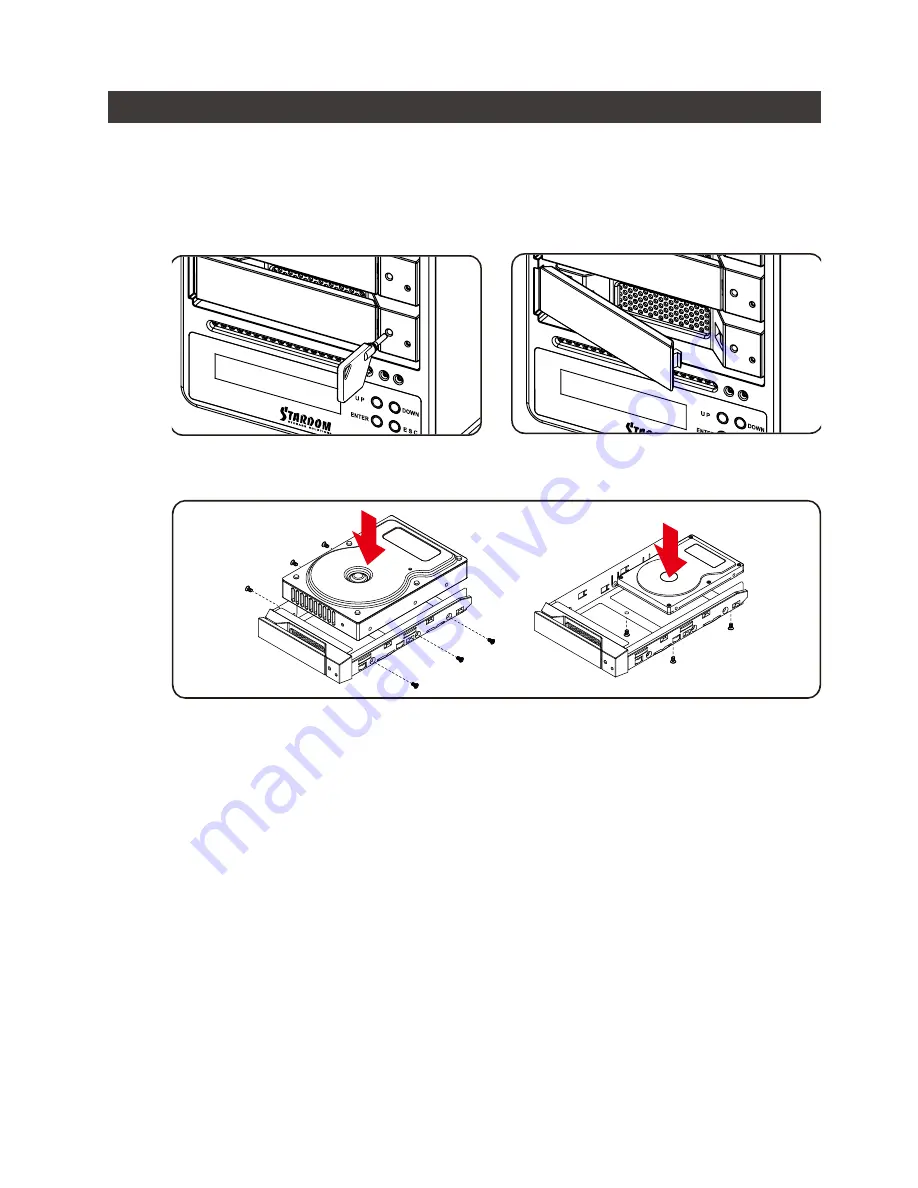
SR4-SB3+ User Manual
10
4.
硬體安裝
請參照以下步驟完成硬體安裝
將系統擺放於穩固平台,並確認散熱風扇口沒有被其它物體擋住,系統四周有適當的散熱空間。
(
擺放環境請避免接近潮濕或其它亦對產品造成損傷的環境
)
請使用用零件包內附的頂針插入鑰匙孔後,抽取盒門門閂將會輕彈開啟,即可將硬碟抽取
盒取出。
步驟
1
步驟
2
將硬碟安裝到抽取盒上,並以零件包內附的螺絲加以固定,以避免不必要的移動對硬碟造成傷
害。
步驟
3
硬碟安裝完成後,請將抽取盒平移放入主機內,並關上把手。
將
AC Power
電源線與
SR4-SB3+
連接,再將
AC Power
電源線與電源插座連接,執行
開機。
透過前方的
LCD
與按鍵來設定您所需求的儲存模式。
(
請參考
"
前面板操作及
LCD
訊息說明
")
將附件中的連接線分別接到
PC
與
SR4-SB3+
的相關連接埠。
開機後,您的作業系統將會自動辨識到
RAID
容量;待辨識成功後,請依據您所需的儲存格式,
將系統內的硬碟依照作業系統的指示完成格式化。待格式化完成後,便可直接執行
RAID
系統。
步驟
4
步驟
5
步驟
6
步驟
7
步驟
8















