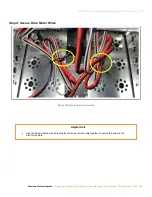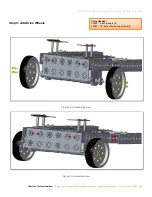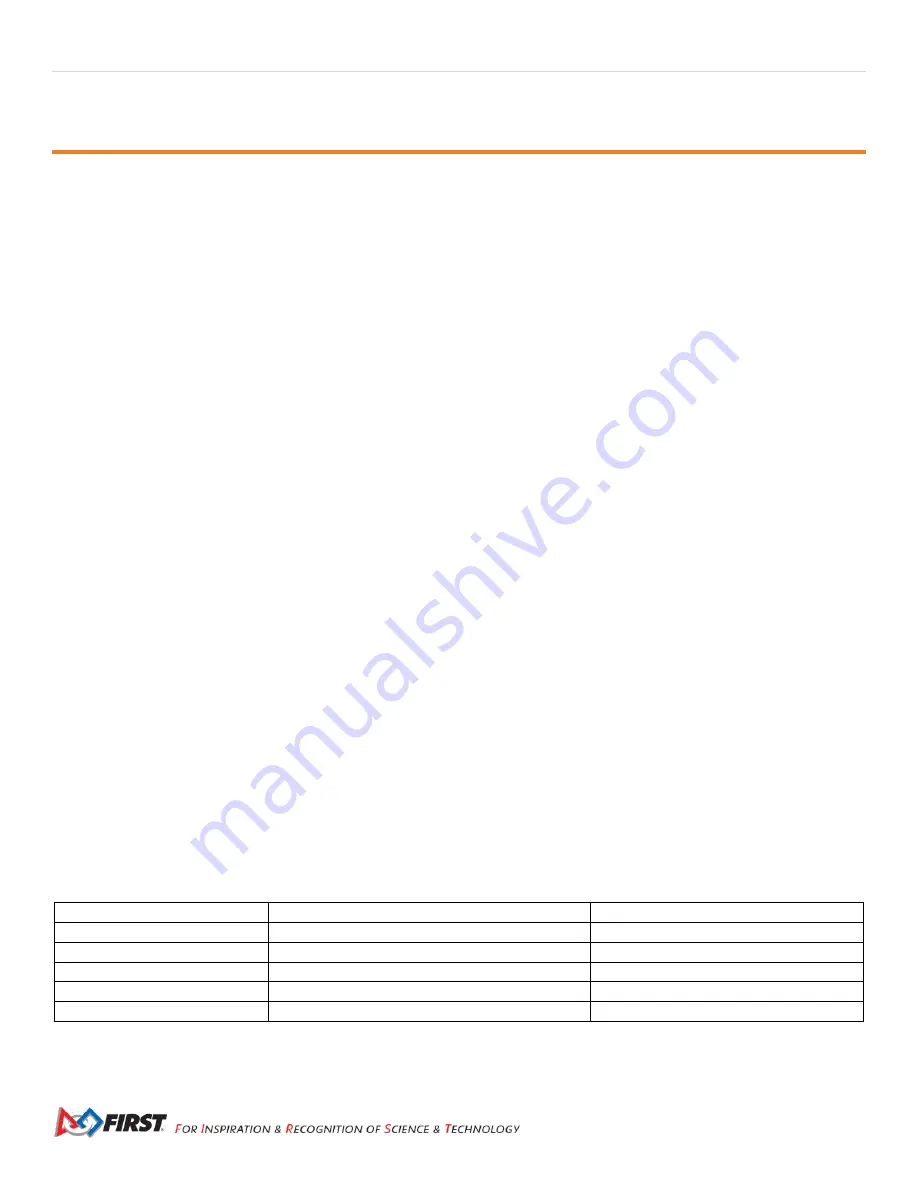
6 |
FIRST
®
Tech Challenge
Basic ‘Bot Guide for TETRIX- Part 1
Revision 1: 7.17.2020
Introduction to this Guide
About this Guide
The Basic ‘Bot Guide was created as a resource for teams looking for a step-by-step instructional guide to
learn how to build a basic chassis and structure of the robot. There are multiple versions of this guide,
previously called the “Push Bot Guide”, this version the
Basic
‘Bot Guide for TETRIX Part 1
has been created
to use the new and differing parts in the 2020-
2021 season’s TETRIX kit of parts.
Parts
•
TETRIX FTC Competition Set
o
Tools included with the TETRIX FTC Competition Set
•
Electronics Modules and Sensors set
•
Control & Communication Set 1 or 2
•
•
(Optional) Only the tools included in the FTC Competition Set will be needed to build the chassis. The
screws and nuts are a standard size and having more tools may allow more students to participate at
the same time.
•
(Optional) A ruler is not needed to build this robot, but it is necessary to make sure that the robot is
competition ready
Tips and Tricks
•
Make sure that set screws are installed in every axle hub, motor hub, and axle collar.
•
Refer to the legend provided in the Kit of Parts, if any parts are unfamiliar.
•
Make sure that all assemblies are square. It is hard to drive a crooked robot straight!
•
The drive wheels are powered by two DC motors located on the back of the robot, which are relatively
heavy. This weight is needed to help the wheels grip the surface better.
•
Omni wheels should be located on the front of the robot, which allows the robot to turn more easily.
The omni wheels can slide sideways with very little friction due to the rollers.
•
Unless otherwise noted, the top image in each step shows the necessary parts; the lower image shows
the completed assembly.
Computer Aided Design (CAD)
•
The drawings in this document were generated using Creo Parametric Computer Aided Design (CAD)
software.
o
By designing on the computer first, with CAD, the design can be tested to ensure everything will
work together before actual construction.
•
The Creo software is available for free to FIRST teams for use in designing robots. The CAD drawings
color code the screws to help identify them (see table below).
CAD Coloring Legend
Pitsco Part Number
Part
Color
39098
5/16" socket head cap screw
red
39094
keps nut
blue
39111
3/8” button head cap screw
green
39097
1/2” socket head cap screw
yellow
39195
motor mount screw
orange