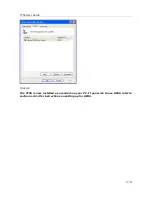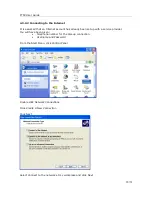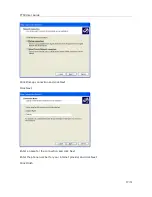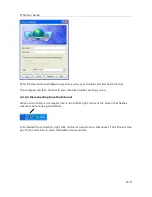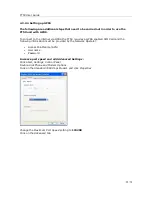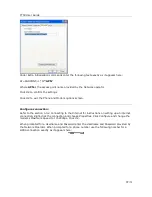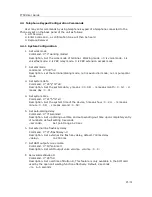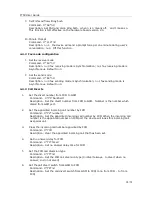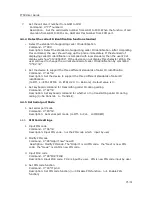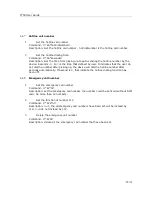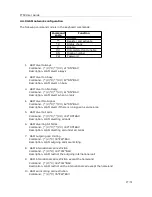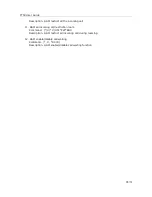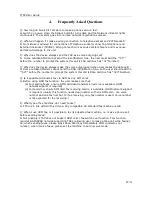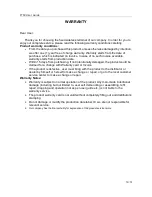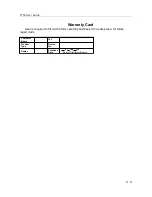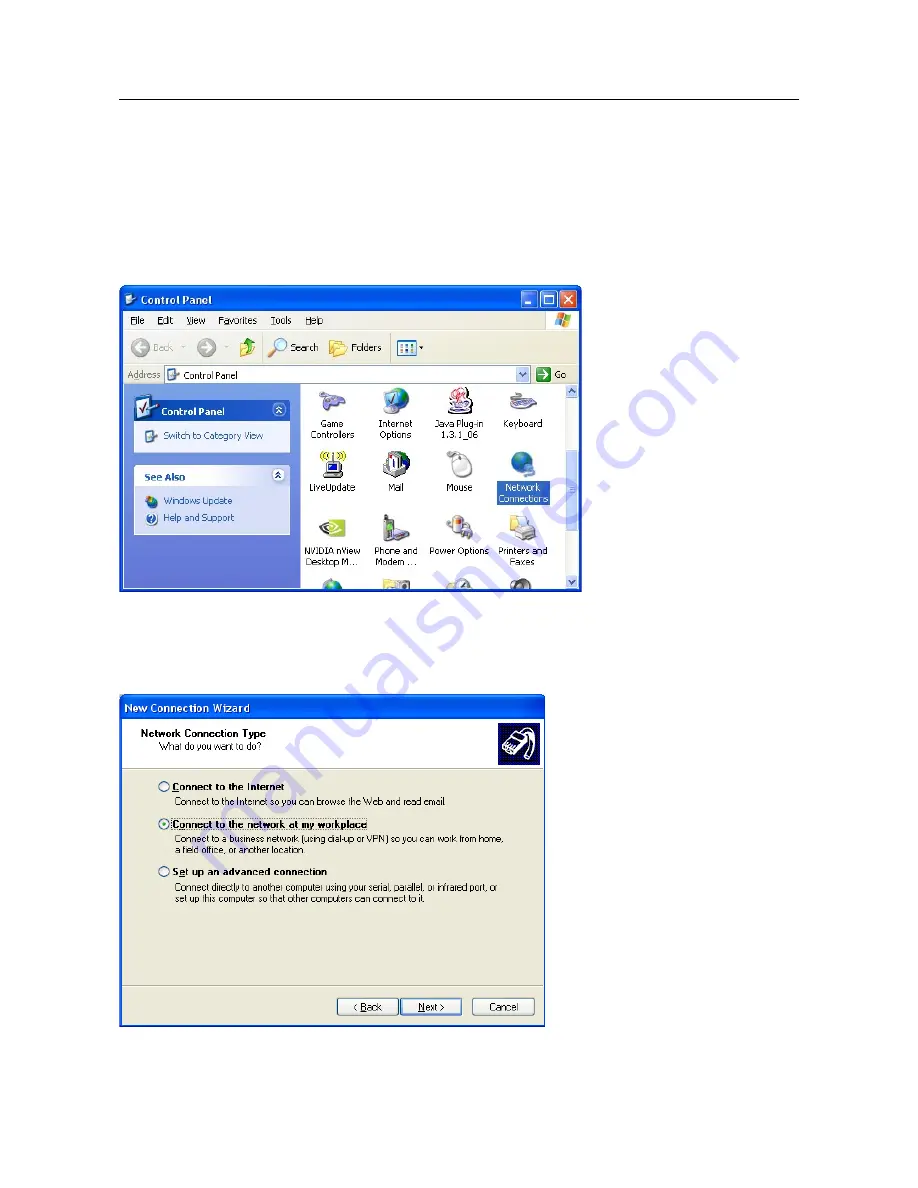
FT5X User Guide
4.3.2.2 Connecting to the Internet
It is assumed that an Internet account has already been set up with a service provider.
You will have been given:
•
Telephone number for the dial-up connection
•
Username and Password
From the Start Menu, click
Control Panel
Double click
Network Connections
Click
Create A New Connection
Click
Next
Select
Connect to the network at my workplace
and click
Next
18/31