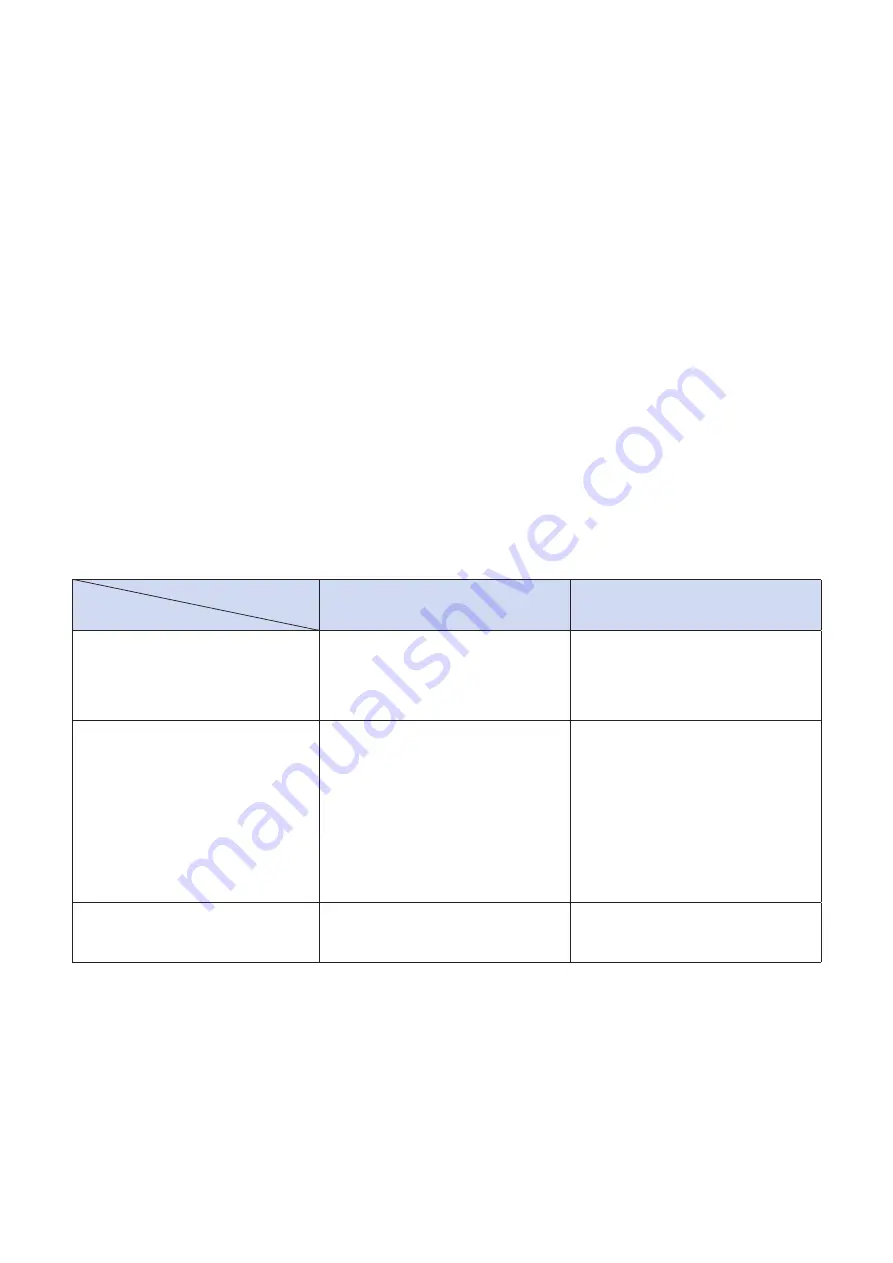
-
13
-
3-7-2. Pairing using PIN code
Enter the following information in the master device if it does not support SSP, or when otherwise necessary.
PIN:
1234 (default)
Device name: Star Micronics (default)
It is recommended that you change the PIN code for greater security.
For details regard changing the PIN code, please see the “Bluetooth Utility Software Manual”.
3-7-3. Auto Connection Function (iOS only)
This function is useful when you want to communicate directly with the printer from an iOS parent device.
However, using multiple iOS parent devices is not as convenient when communicating with the printer; therefore we
recommend turning off this function (default). Only iOS operating systems are supported.
When connecting to an operating system that is not iOS, turn off this function (default).
See the following section for more details.
Auto Connection Function :
Depending on the iOS specifications, when the connection between the iOS parent device and the Bluetooth device is
disconnected, you may need to return to the Bluetooth settings screen on your iOS parent device, and then tap the printer
name that you want to connect to again.
When the Auto Connection function is turned on, you do not need to tap the printer to select it again because it automati-
cally connects to the last iOS parent device that was connected
Auto Connection OFF
(Defalt)
Auto Connection ON
Reconnecting without changing
the parent device
After turning on the printer, tap
this printer's name on the Blue-
tooth settings screen on the par-
ent device.
After the printer is turned on, it
automatically connects to the last
parent device that was connected.
Changing the connected parent
device
After turning on the printer, tap
this printer's name on the Blue-
tooth settings screen on the par-
ent device that you want to use
Disconnect the Bluetooth con-
nection by turning off the parent
device that was automatically con-
nected to the printer.
Next, tap this printer's name on
the Bluetooth settings screen on
the parent device that you want
to use.
Example (recommended)
When using the printer with mul-
tiple parent devices.
When connecting directly to the
printer from one parent device.
Turn Auto Connection on or off from the Bluetooth settings tool.
For more details on changing devices, see "- Star IFBD-HB Bluetooth Utility - Software Manual ".














































