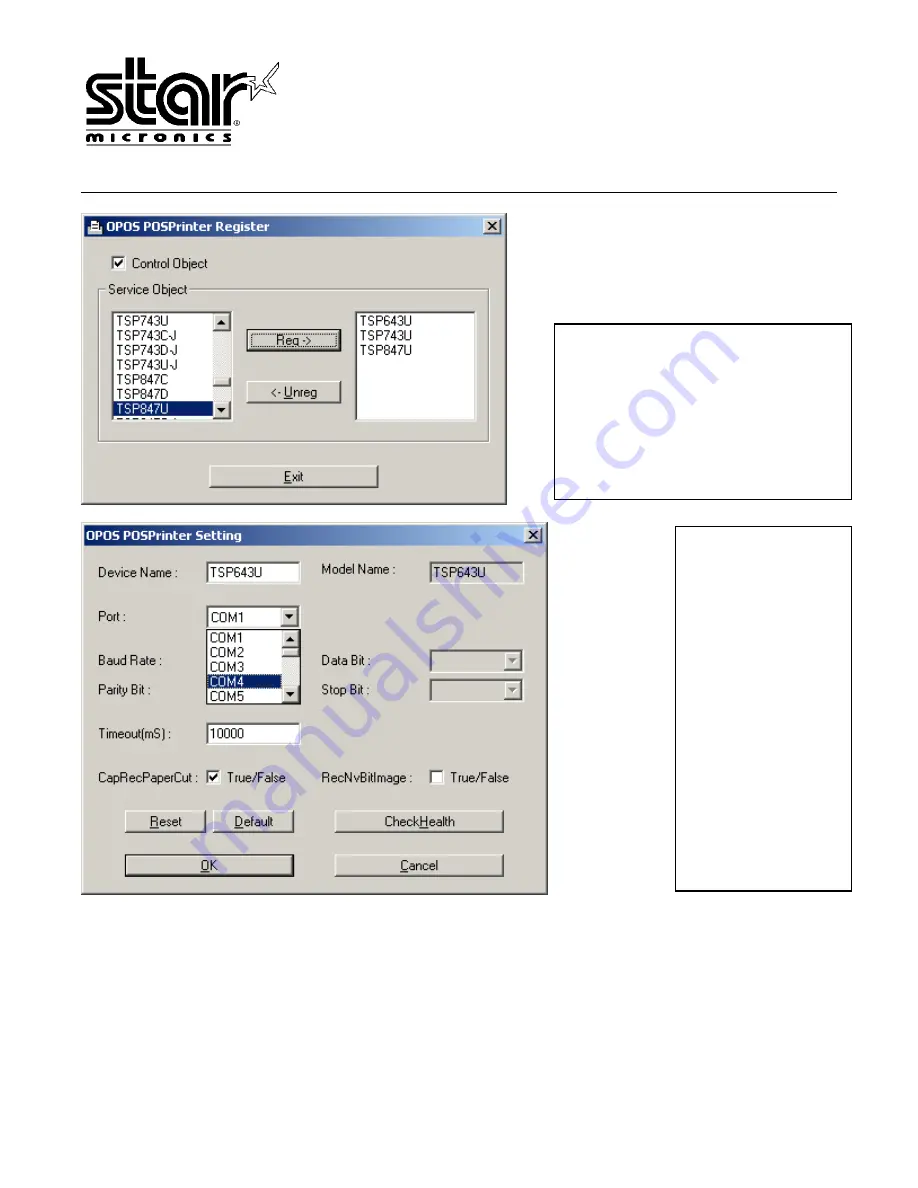
1150 King Georges Post Rd.
Edison, NJ 08837-3729
System Sales Team
Page 16
Register the printer(s) that will be
used with OPOS
*** Note: Service Objects ending in
‘U’ are referencing USB Printers ***
*** Note: Select ‘Control Object’ if
program development is planned ***
Once a printer is
registered, ‘OPOS
POSPrinter
Settings’ can be
changed
Select the COM
port defined by
DeviceView
(Vender Class’
setup)
Click
‘CheckHealth’ to
verify functionality
Click ‘OK’


































