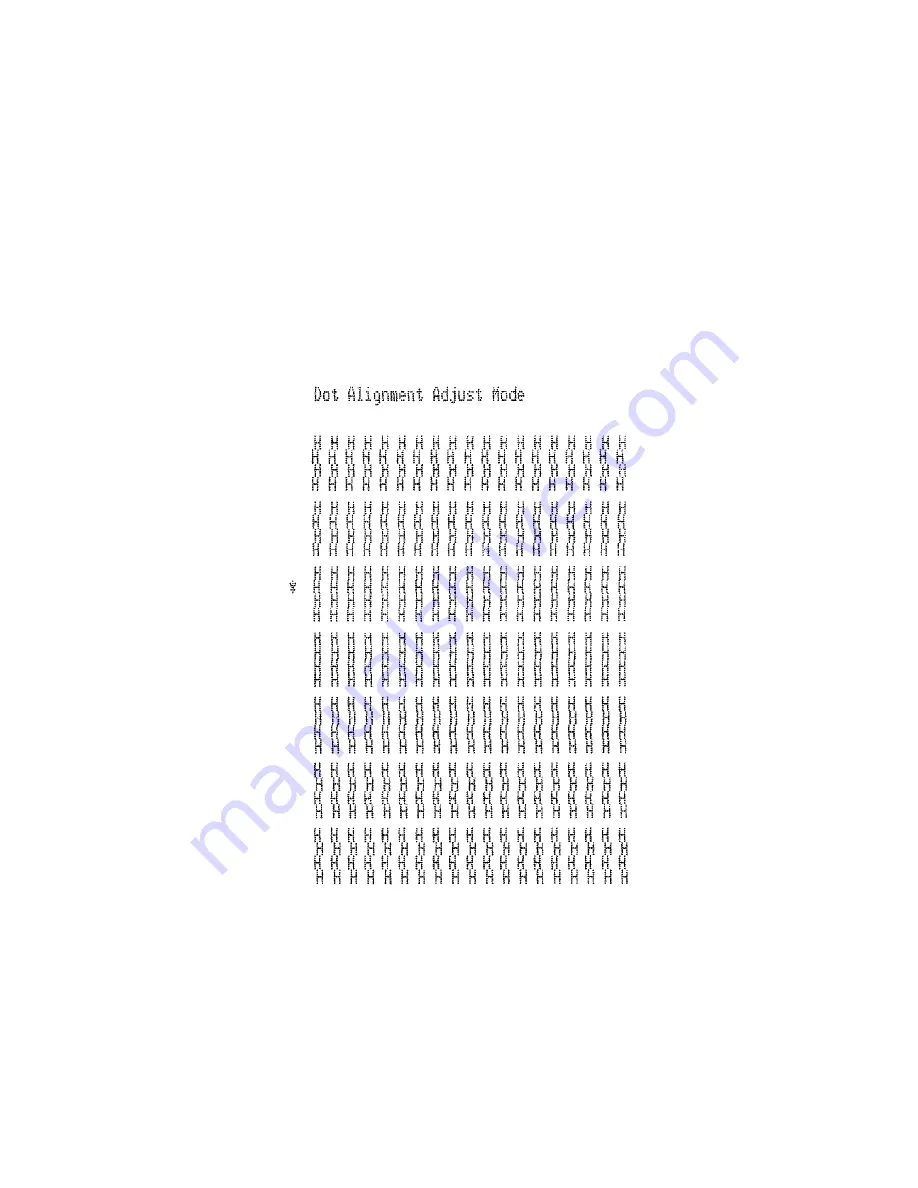
8
This is caused when mechanical parts of the printer get out of alignment. This
happens only rarely and you may never experience it at all throughout the life
of the printer. If you do have problems, use the following procedure to correct it.
❏
Turn on the printer and insert a piece of paper.
❏
Turn off printer power.
❏
While holding down the control panel’s
FORWARD
and
REVERSE
buttons, turn the printer back on to enter the Dot Alignment Adjust Mode,
which is indicator by a flashing
POWER
indicator flashes.
Entering the Dot Alignment Adjust Mode causes seven blocks to be printed,
each of which indicates a dot alignment setting, as shown below. An asterisk
to the left of the blocks indicates which block is currently selected.
❏
Use
FORWARD
to specify the block that appears to have the best aligned
characters. Press
FORWARD
once to specify the first block, twice to
specify the second block, and so on up to seven times to specify the seventh
block.
Warning beep will sound if you press
FORWARD
more than seven times.
❏
After specifying a block, press
REVERSE
to register your selection and
exit the Dot Alignment Adjust Mode.
Summary of Contents for SLIP SP298 SERIES
Page 1: ...SLIP PRINTER SP298 SERIES Programmer s Manual...
Page 66: ...63 Star Mode Character table Normal...
Page 71: ...68 Star Mode International Character Set...
Page 72: ...69 ESC POS Mode Page 0 PC437...
Page 73: ...70 ESC POS Mode Page 0 PC437...
Page 74: ...71 ESC POS Mode Page 1 Katakana Note Other characters are the same as those for Page 0...
Page 76: ...73 ESC POS Mode International Character Set...
Page 77: ......
Page 78: ...Blank Page...


























