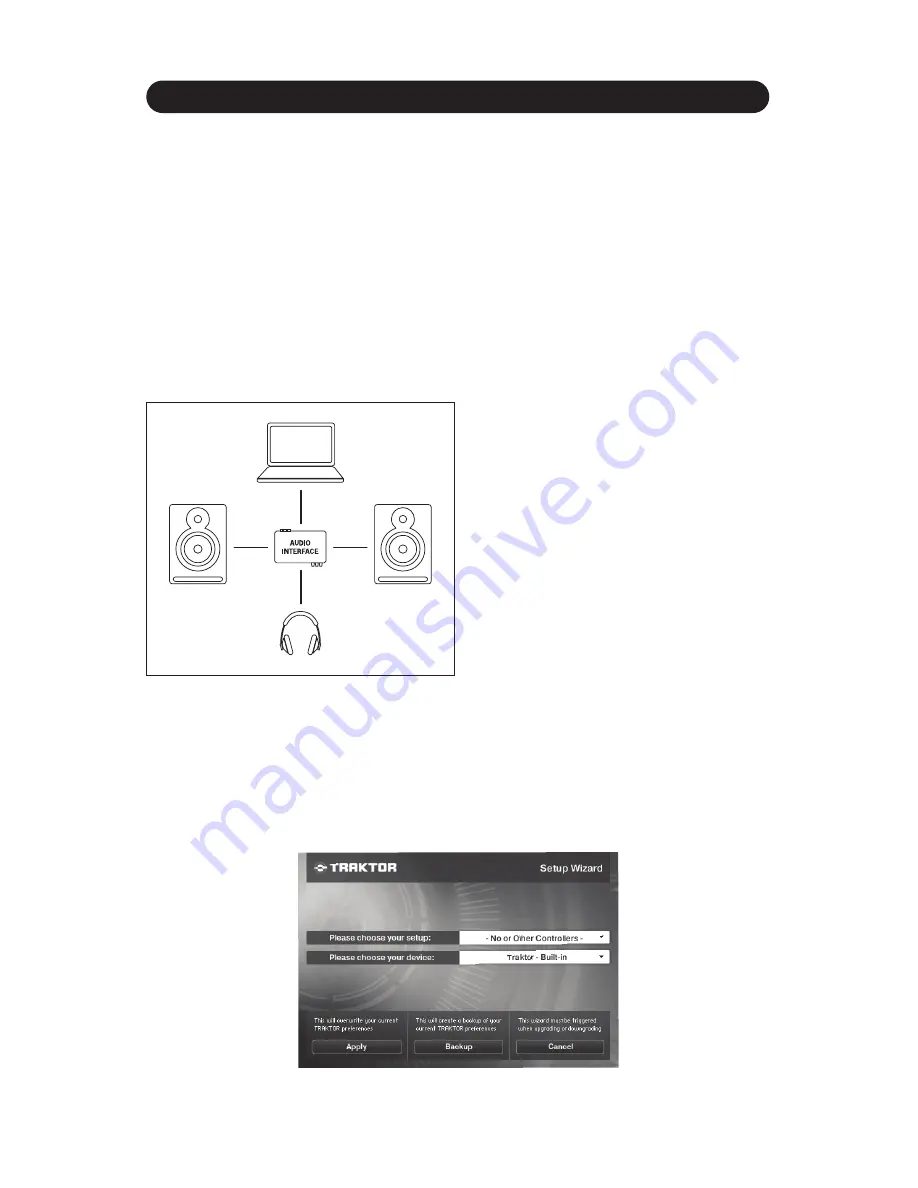
APPENDIX Audio Interface Configuration
APPENDIX
Audio Interface Configuration
The content of this Appendix is organized in four brief sections:
• Configuring your audio interface
• Setting up a Native Instrument’s audio interface
• Setting up a different audio interface
• Setting your outputs
Configuring Your Audio Interface
Setting up the audio in Traktor is easy, but considering that there is not any “standard” hardware,
there are many variables. (Figure A.1)
61
• If you have an external audio interface of any
kind, connect it now and make sure that it is
working properly.
• Connect the main outputs of your audio
interface to your powered speakers or the amp
driving your speakers.
• Connect the secondary output to your
headphones.
Setting Up a Native Instrument’s Audio Interface
The easiest way to set up a supported NI interface (like the Audio8DJ or the Audio Kontrol 1 for
example), is to use the built-in
Setup Wizard
. This is a new and welcome feature in Traktor PRO.
Click on
Help
and open the
Setup Wizard
by selecting it from the drop-down menu. (Figure A.2)
Figure A.2
Figure A.1






















