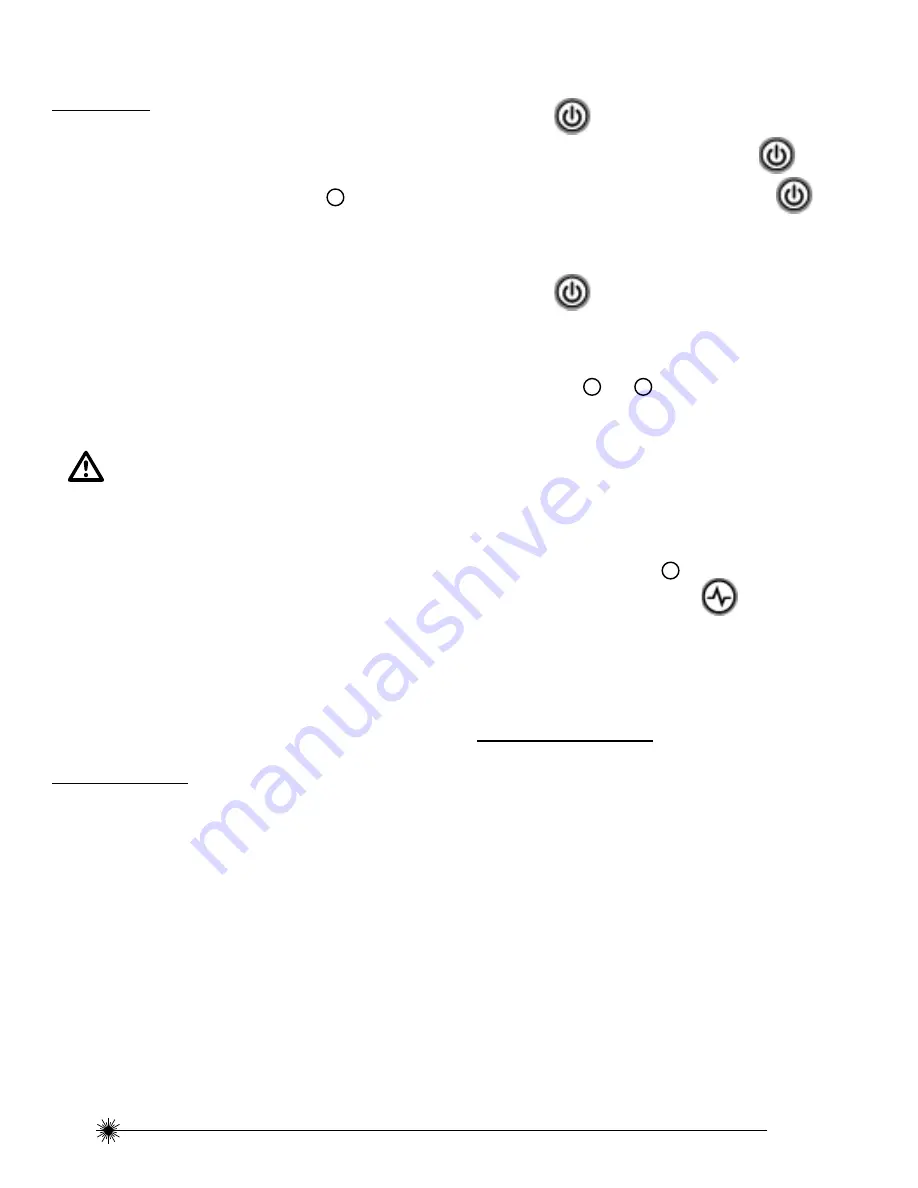
10
77-320 / 77-321
Set Up
Mounting on Accessories
Tripod / Accessory Mount
(See fi gure
E
)
• Position a tripod / accessory in a place where it will not
be easily disturbed and near the central location of the
area to be measured.
• Set up the tripod / accessory as required. Adjust
positioning to be sure tripod head / accessory mounting
base is near horizontal.
• Remove the leg attachment from the laser tool for easier
mounting.
• Mount the laser tool to the tripod / accessory by pushing
up the center screw and tighten
(Accessories with either
1/4 or 5/8 thread screw can be used)
.
CAUTION:
• Do not leave the laser tool unattended on an
accessory without fully tightening the center
screw. Failing to do so may lead to the laser tool
falling and sustaining possible damage.
NOTE:
• It is best practice to always support laser tool with
one hand when placing or removing laser tool from an
accessory.
• If positioning over a target, partially tighten the center
screw, align laser tool, and then fully tighten.
Operation
NOTE:
• See
LED Descriptions
for indications during operation.
• Before operating the laser tool always be sure to check the
laser tool for accuracy.
• In Manual Mode, Self-Levelling is OFF. The accuracy of the
beam is not guaranteed to be level.
• Laser tool will indicate when it is out of compensation
range. Reference
LED Descriptions
. Reposition laser tool
to be closer to level.
• When not in use, please be sure to power OFF the laser
tool and place the pendulum lock in the locked position.
Power
• Press
to turn laser tool ON.
• To turn laser tool OFF, repeatedly press
until the
OFF mode is selected
OR
press and hold
for ≥ 3
seconds to turn laser tool OFF while in any mode.
Mode
• Press
repeatedly to cycle through the available
modes.
Self-Levelling / Manual Mode
(See Figures
F
and
J
)
• The pendulum lock on the laser tool needs to be
switched to the unlocked position to enable self-
levelling.
• The laser tool can be used with the pendulum lock in
the locked position when it is required to position the
laser tool at various angles to project non-level straight
lines or points.
Pulse Mode
(See Figure
H
)
• When laser tool is ON, press
to turn ON / OFF
pulse mode.
• Pulse mode allows use with laser detector.
Applications
Plumb / Point Transfer
• Using the vertical laser beam, establish a vertical reference
plane.
• Position the desired object(s) until they are aligned with the
vertical reference plane to ensure object(s) are plumb.
(SCL-D only):
• Establish 2 reference points that need to be plumb.
• Align either the down laser beam or the up laser beam to a
set reference point.
• The opposing laser beam(s) will be projecting a point which
is plumb.
• Position the desired object until the laser beam is aligned
with the second reference point that needs to be plumb
with the set reference point.
Summary of Contents for SCL-D
Page 2: ...2 77 320 77 321 9 A B C 1 8 2 3 4 6 7 5 SCL B1 SCL D B2 8 ...
Page 3: ...3 77 320 77 321 E D F 1 6 F1 F2 6 10 11 1 4 5 8 E1 E2 ...
Page 4: ...4 77 320 77 321 J G H H1 H2 J1 J2 ...
Page 15: ...15 77 320 77 321 Notes ...
Page 23: ...23 77 320 77 321 Hinweise ...
Page 31: ...31 77 320 77 321 Remarques ...
Page 39: ...39 77 320 77 321 Note ...
Page 47: ...47 77 320 77 321 Notas ...
Page 55: ...55 77 320 77 321 Notas ...
Page 63: ...63 77 320 77 321 Opmerkingen ...
Page 71: ...71 77 320 77 321 Bemærkninger ...
Page 79: ...79 77 320 77 321 Anmärkningar ...
Page 87: ...87 77 320 77 321 Huomautukset ...
Page 95: ...95 77 320 77 321 Notat ...
Page 103: ...103 77 320 77 321 Notatki ...
Page 111: ...111 77 320 77 321 Σημειώσεις ...
Page 119: ...119 77 320 77 321 Poznámky ...
Page 135: ...135 77 320 77 321 Megjegyzések ...
Page 143: ...143 77 320 77 321 Poznámky ...
Page 151: ...151 77 320 77 321 Opombe ...
Page 159: ...159 77 320 77 321 Забележки ...
Page 167: ...167 77 320 77 321 Note ...
Page 175: ...175 77 320 77 321 Märkused ...
Page 183: ...183 77 320 77 321 Piezīmes ...
Page 191: ...191 77 320 77 321 Pastabos ...
Page 199: ...199 77 320 77 321 Napomene ...
Page 207: ...207 77 320 77 321 Notlar ...

































