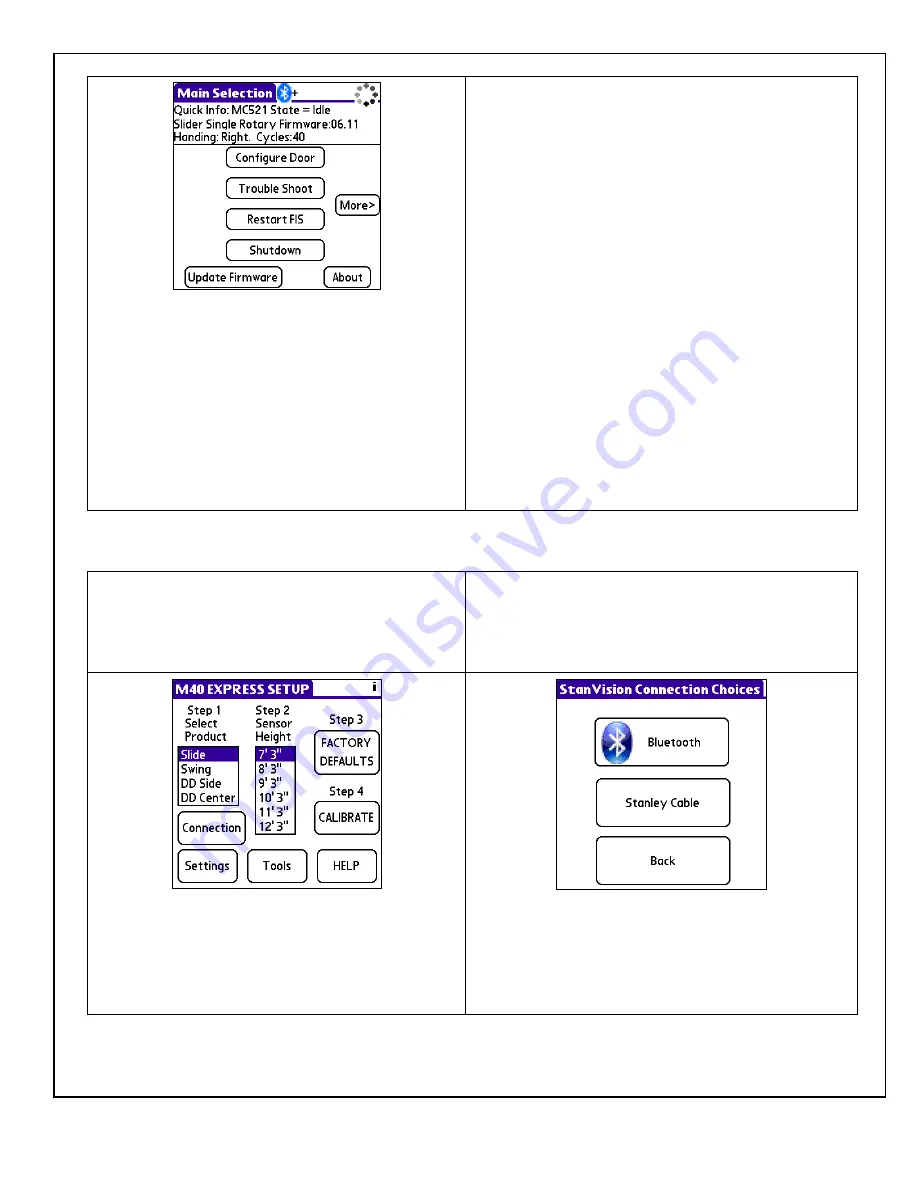
204063
Rev. B, 11/23/10
© 2010, THE STANLEY WORKS. ALL RIGHTS RESERVED.
7 of 22
Step 7
: Or, the
Main Selection
screen shall be
displayed, depending on whether the controller has
been set up with an FIS or not. The green LED on the
Bluetooth Programming Adapter shall illuminate
steady indicating that it has a connection with the
handheld device. At this point all functions are
available and operate the same as when the cable is
used. When the wireless link is connected and the
green LED on the unit illuminates steady the power
remains on and does not time out.
Step 8
: Refer to one of the following as applicable and
tune-in door:
Stanley Access Technologies document No.
204003, “MC521 Controller Installation and
Operation Manual”
Stanley Access Technologies document No.
204027, “Magic-Swing
, Magic-Force
, and
Bifold MC521 Control Box Quick-Reference Guide
4.4
Pairing the Bluetooth Programming Adapter to a Palm Handheld Device Using the M40
Express Setup
Step 1
: Using the Stanvision cable, connect the DB9F
connector to the Bluetooth Programming Adapter.
Step 2
: CONNECT the DB9M connector to the
Stanvision Visual Sensor Controller (VSC). Make sure
that the cable and Bluetooth Programming Adapter are
not
in the path of any moving door parts.
Step 3
: Turn on power to the Bluetooth dongle. Click
on the M40 EXPRESS SETUP icon and run the M40
EXPRESS application. Select the
Connection
button.
The
StanVision Connection Choices
screen shall be
displayed.
Step 4
: On the
StanVision Connection Choices
screen, select the
Bluetooth
button. The Bluetooth
Discovery Results
screen shall be displayed.























