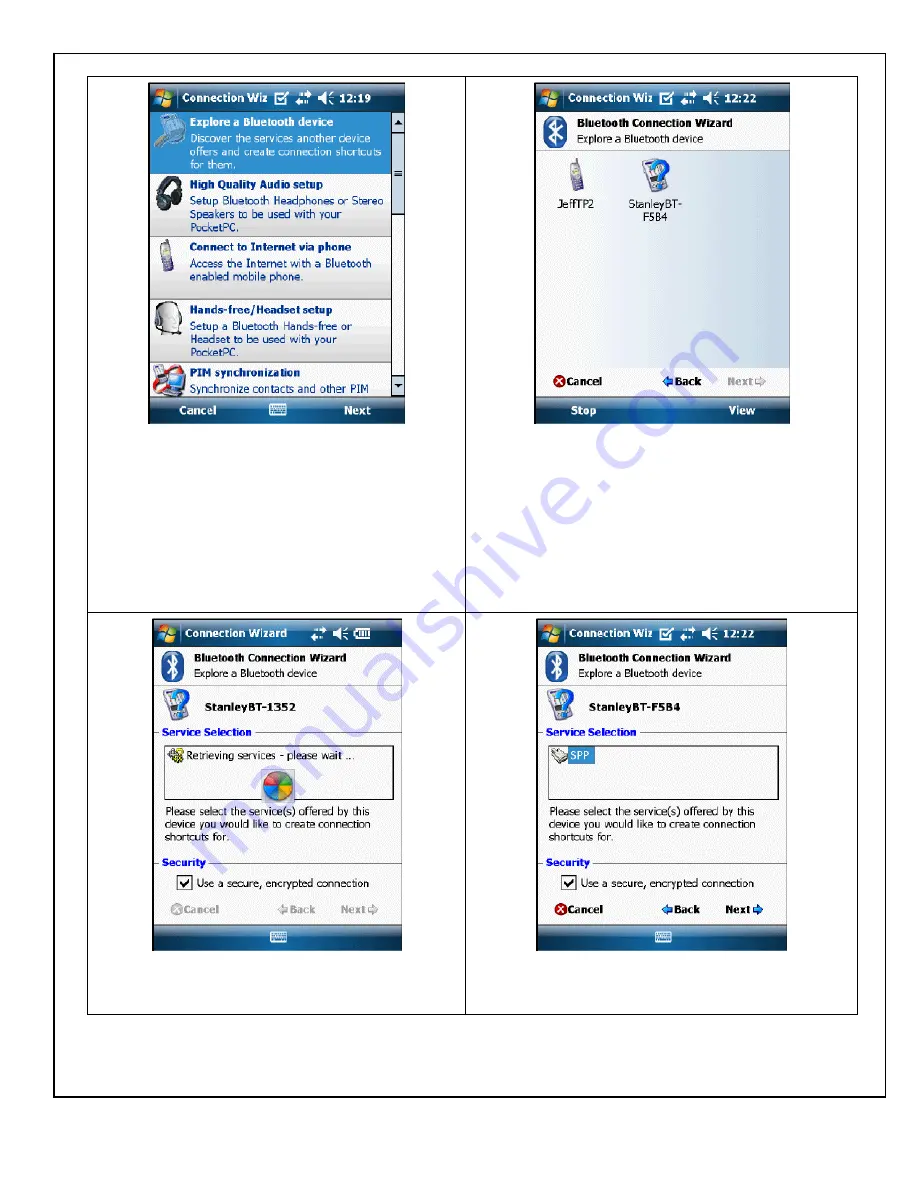
204063
Rev. B, 11/23/10
© 2010, THE STANLEY WORKS. ALL RIGHTS RESERVED.
18 of 22
Step 5
: On the Bluetooth dongle, SET the power to
on.
On the connection Wizard screen, TAP the
Explore a
Bluetooth device
selection.
Step 6
: TAP the Bluetooth dongle selection.
(Use the window scroll bar if necessary.) The
Retrieving services
prompt shall be displayed.
NOTE:
The Bluetooth dongle will show in the list as
StanleyBT-####,
where
####
is the last four digits on
the Bluetooth device label. (Note: This is a hexadecimal
string and may contain 0-9 and A-F.) Also, be sure the
power is turned on and it is in range.
Step 7
: After the service has been retrieved,
OBSERVE that the SPP selection is displayed.
Step 8
: TAP the
SPP
selection. Then TAP the
Next
selection at the bottom right of the screen. The
Shortcuts created
message shall be displayed.



















