Reviews:
No comments
Related manuals for HX851E

UFT 671si
Brand: Kathrein Pages: 44

MFS2
Brand: M-system Pages: 4

JR
Brand: M-system Pages: 4

FJR
Brand: M-system Pages: 4

6M
Brand: M-system Pages: 2

6LC
Brand: M-system Pages: 2
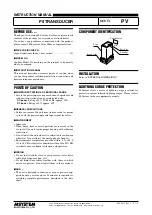
PV
Brand: M-system Pages: 2

BLUES50NV
Brand: R.V.R. Elettronica Pages: 34

VBO3
Brand: Omicron Pages: 25

Efector 800 VTV122
Brand: IFM Electronic Pages: 5

RX-1028VBK
Brand: Multi-Room/Multi-Source Pages: 7

10AC
Brand: M-system Pages: 2

P48W
Brand: Airmar Pages: 6

A3LA-IGS
Brand: NAL Pages: 9

WKUSB
Brand: K1EL Pages: 53

PM 1000
Brand: dB Pages: 101

AVS-5800 C
Brand: Pro2 Pages: 4

TeCom-DualBand PR5058
Brand: Team Electronic Pages: 33

















