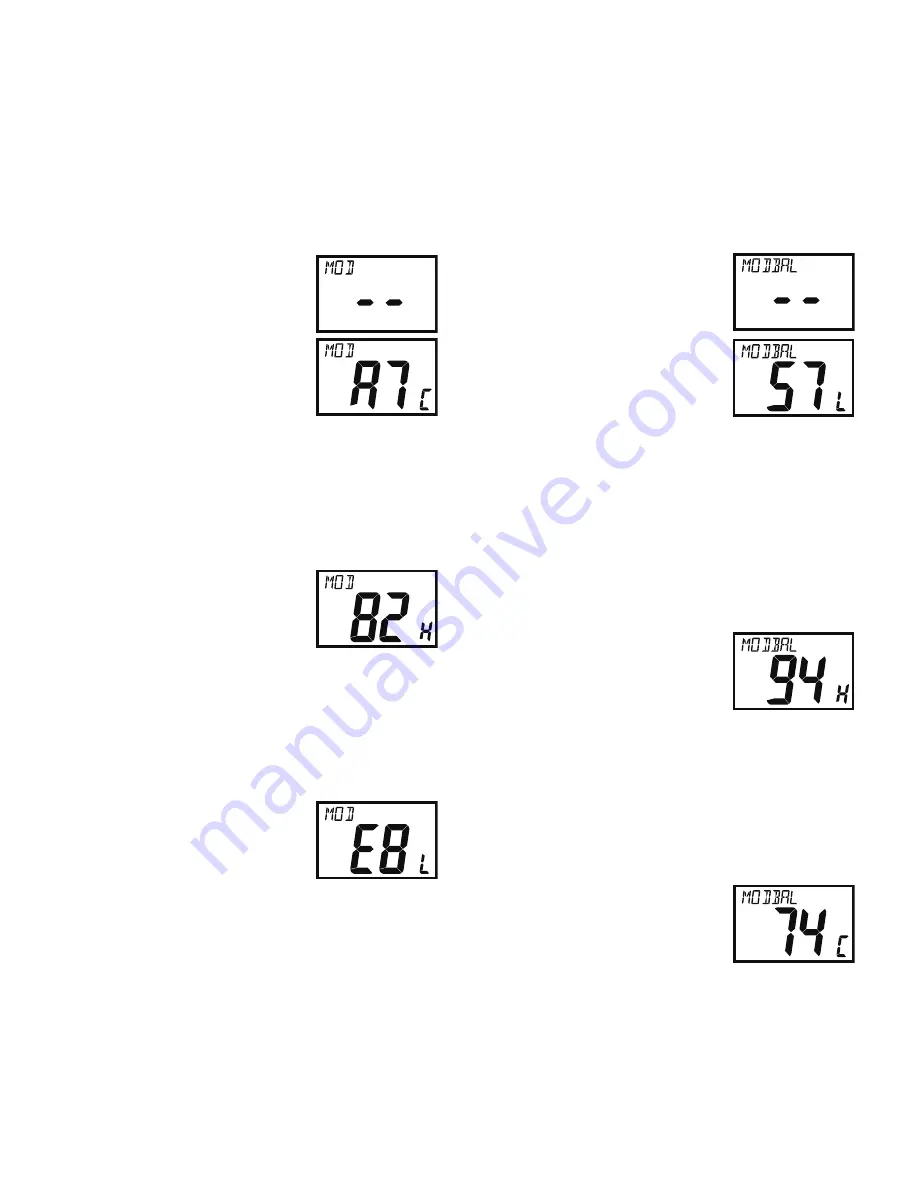
HX400 Service Manual
Alignment
Alignment - 7
TX Deviation Adjustment (Max Deviation)
1. Connect the wattmeter and dummy load to the
antenna jack, then connect the deviation meter
to the antenna jack through the VHF sampling
coupler.
2. Connect the AF Generator to the MIC/SP jack,
then adjust the AF Generator output to 100 mV
at 1 kHz.
3. Press the [
p
] or [
q
] key to
select the display to “
MOD
”.
4. Press the [
SQL
] key, then
press the [
p
] or [
q
] key to
select a small character of
lower right corner of the dis-
play to “
C
”.
5. Press the [
H/L
] key to enable
adjustment of the TX TX Deviation at the band
center.
6. Press the PTT key to enable the transmitter,
press the [
p
] or [
q
] key to adjust the deviation
to 4.2 kHz (+0kHz/–0.1 kHz).
7. Press and hold the [
H/L
] key for 2 seconds to
save the new setting at the band center.
8. Press the [
p
] key to change
the “
C
”character to “
H
” at
the lower right corner of the
display.
9. Press the [
H/L
] key to enable adjustment of the
TX Deviation at the high band edge.
10. Press the PTT key to enable the transmitter,
press the [
p
] or [
q
] key to adjust the deviation
to 4.2 kHz (+0kHz/–0.1 kHz).
11. Press and hold the [
H/L
] key for 2 seconds to
save the new setting at the high band edge.
12. Press the [
q
] key twice to
change the “
H
” character
to“
L
” at the lower right cor
-
ner of the display.
13. Press and hold the [
H/L
] key for 2seconds to
save the new setting at the low band edge.
14. Press the PTT key to enable the transmitter,
press the [
p
] or [
q
] key to adjust the deviation
to 4.2 kHz (+0kHz/–0.1 kHz).
15. Press and hold the [
H/L
] key for 2 seconds to
save the new setting at the low band edge.
16. Press the [
H/L
] key to exit from this alignment
item.
TX Deviation Adjustment (Modulation Balance)
1. Connect the wattmeter and dummy load to the
antenna jack, then connect the deviation meter
to the antenna jack through the VHF sampling
coupler.
2. Connect the AF Generator to the MIC/SP jack,
then adjust the AF Generator output to 300 mV
at 350 Hz.
3. Press the [
p
] or [
q
] key to
select the display to “
MOD-
BAL
”.
4. Press the [
SQL
] key ,then
press the [
p
] or [
q
] key to
set a small character of lower
right corner of the display
to“
L
”.
5. Press the [
H/L
] key to enable adjustment of the
TX Deviation Modulation Balance at the low
band edge.
6. Press the PTT key to enable the transmitter,
press the [
p
] or [
q
] key to adjust the deviation
to 4.2 kHz (+0kHz/–0.1 kHz).
7. Press and hold the [
H/L
] key for 2 seconds to
save the new setting at the low band edge.
8. Change the AF Generator to 300 Hz. The output
level keeps 300 mV.
9. Press the [
p
] key twice to
change the “
L
” character to
“
H
” at the lower right corner
of the display.
10. Press the [
H/L
] key to enable adjustment of the
TX Deviation Modulation Balance at the high
band edge.
11. Press the PTT key to enable the transmitter,
press the [
p
] or [
q
] key to adjust the deviation
to 4.2 kHz (+0kHz/–0.1 kHz).
12. Press and hold the [
H/L
] key for 2 seconds to
save the new setting at the high band edge.
13. Press the [
q
] key to change
the “
H
”character to “
C
” at
the lower right corner of the
display.
14. Press the [
H/L
] key to enable adjustment of the
TX Deviation Modulation Balance at the band
center.
15. Press the PTT key to enable the transmitter,
press the [
p
] or [
q
] key to adjust the deviation
to 4.2 kHz (+0kHz/–0.1 kHz).
16. Press and hold the [
H/L
] key for 2 seconds to
save the new setting at the band center.
Summary of Contents for HX400
Page 4: ...Block Diagram HX400 Service Manual Block Diagram ...
Page 13: ...MAIN Unit Lot 42 Circuit Diagram HX400 Service Manual MAIN 1 ...
Page 14: ...Parts Layout Side A MAIN Unit Lot 42 1 2 3 A B C D E F HX400 Service Manual MAIN 2 ...
Page 15: ...Parts Layout Side B MAIN Unit Lot 42 1 2 3 a b c d e f HX400 Service Manual MAIN 3 ...
Page 16: ...MAIN Unit Lot 43 Circuit Diagram HX400 Service Manual MAIN 4 ...
Page 17: ...Parts Layout Side A MAIN Unit Lot 43 1 2 3 4 A B C D E F G H i HX400 Service Manual MAIN 5 ...
Page 18: ...Parts Layout Side B MAIN Unit Lot 43 1 2 3 4 a b c d e f g h i HX400 Service Manual MAIN 6 ...


























