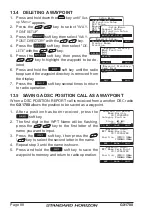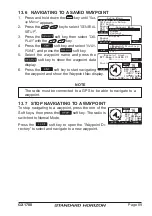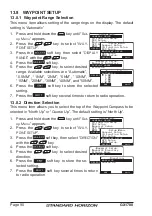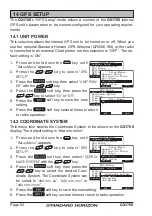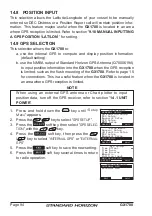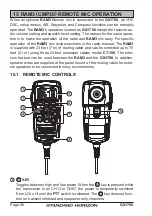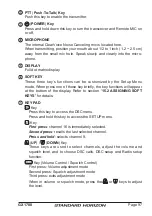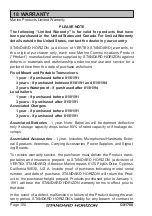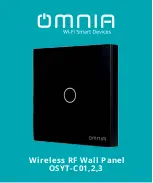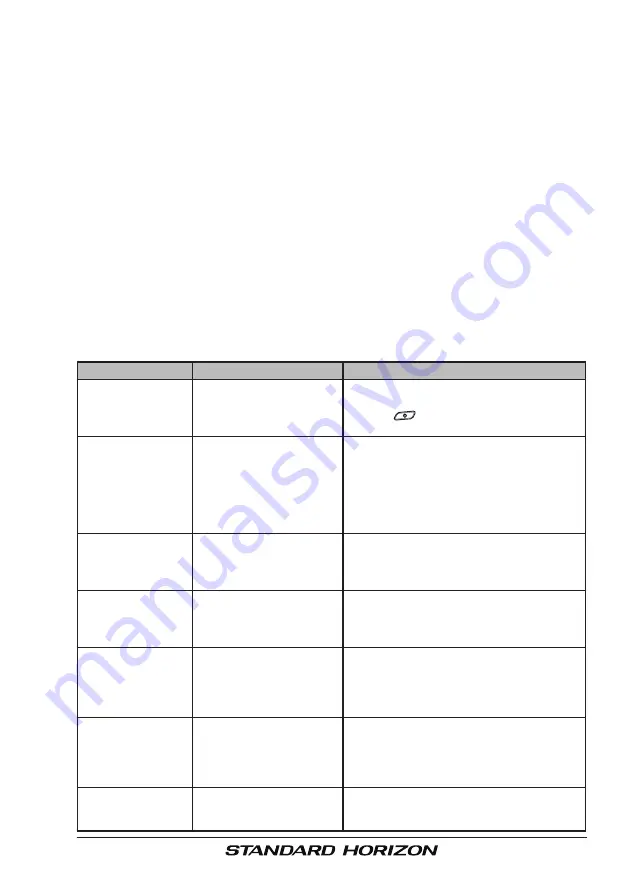
Page 101
GX1700
16.2 FACTORY SERVICE
In the unlikely event that the radio fails to perform or needs servicing, please
contact the following:
Standard Horizon
Attention Marine Repair Department
6125 Phyllis Drive, Cypress, California 90630, U.S.A.
Telephone (800) 366-4566
For repairs in Canada
Westcom Marine
488 East 62nd Avenue Vancouver BC V5X2G1
Telephone (604) 327-6280
An “RA” Return Authorization number is not necessary to send a product in
for service. Include a brief note describing the problem along with your name,
return address, phone number, and proof of purchase.
16.3 TROUBLESHOOTING CHART
SYMPTOM
PROBABLE CAUSE
REMEDY
Transceiver fails
to power up.
No DC voltage to the
transceiver, or blown
fuse.
a. Check the 12VDC battery connections
and the fuse.
b. The
key needs to be pressed and
held to turn the radio on.
Transceiver blows
fuse when con-
nected to power
supply.
Reversed power wires.
C h e c k t h e p o w e r c a b l e f o r D C
voltage, or replace the fuse (6A).
Make sure the red wire is connected to
the positive (+) battery post, and the black
wire is connected to the negative (–) bat-
tery post. If the fuse still blows, contact
your Dealer.
Popping or whin-
i n g n o i s e f r o m
the speaker while
engine runs.
Engine noise.
Re-route the DC power cables away from
the engine. Add noise suppressor on pow-
er cable. Change to resistive spark plug
wires and/or add an alternator whine filter.
Sound is not emit-
ted from the in-
ternal or external
speaker.
Accessory cable.
Check the connections of the accessory
cable. External speaker cable (WHITE/
SHIELD) shorted together.
Receiving station
reports low trans-
mit power, even
with transceiver
set to HI power.
Antenna.
Have the antenna checked or test the
transceiver with another antenna. If the
problem persists, contact your Dealer for
servicing.
“HI BATTERY” or
“LO BATTERY”
message appears
when the power is
turned on.
The power supply volt-
age is too high or too
low.
Confirm that the connected power supply
voltage is not 17 volts or lower than 10
volts.
Your position is
not displayed on
the Chart Plotter.
Accessory cable.
Check the accessory cable connection.
Some GPS Chart Plotters use the battery
ground for NMEA connection.